Projects
In the JFrog Connect Settings, the Project tab enables you to view and edit the settings of projects in your account.
View Project Information
To view information about a project in your Connect account, do the following:
Go to Settings in the left navigation tree and then click the Project tab.
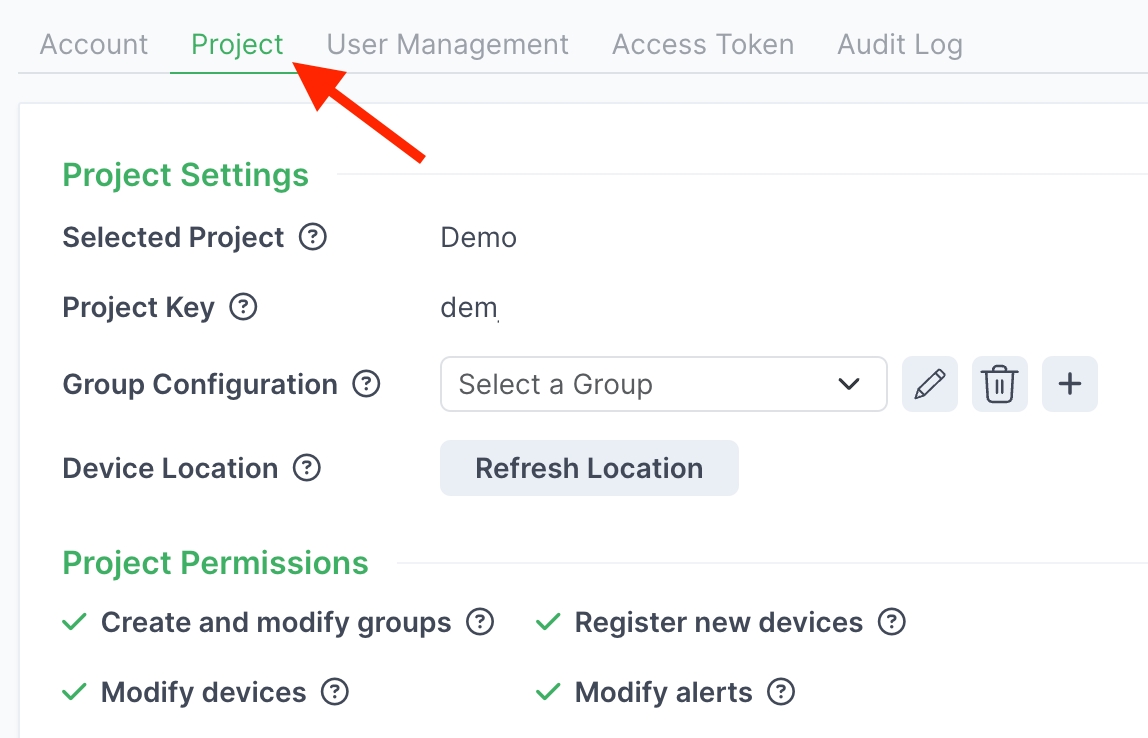
If you have more than one project in your account, choose the project in the filter on the top left. The page will display the project settings and permissions for the project you choose.
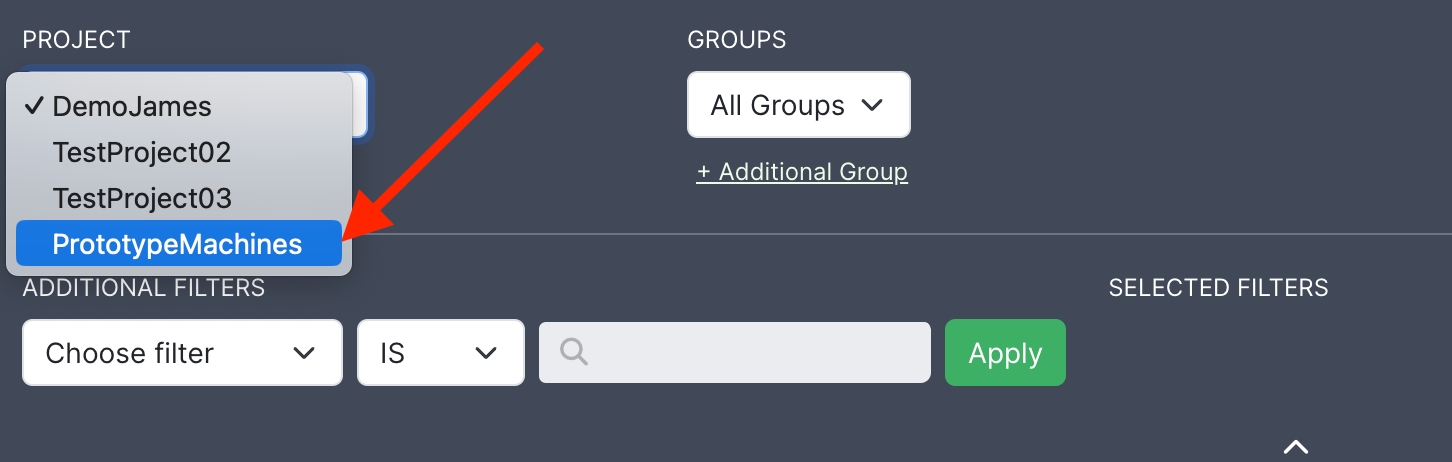
Edit Project Settings
To change the configuration settings for a project, go to Settings in the left navigation tree and then click the Project tab. You can change the following:
Group Configuration: Change the name of a group, delete a group, or create (+) a new group.
Device Location: Refresh the device location.
For more information about any of the items above, click the relevant link.
What’s Next?
Learn how to create and manage users in your account.
Last updated
Was this helpful?

