Device-Project Pairing Tokens
Manage your device-project pairing tokens in JFrog Connect.
Each device registered in your fleet is paired to a project and uses a device-project pairing token. A device must be paired with a project in your account to be accessible in JFrog Connect. The pairing token is one of the methods that Connect uses to ensure a secure connection between Connect and your edge device.
Prerequisites
Register and Move Devices project permissions. The device-project pairing tokens are managed in the Device-Project Pairing Token tab, which is visible only if you have these permissions.
Connect Agent 7.0 or higher.
View Token Information
To view information about the tokens and manage their status, go to the Device-Project Pairing Token tab in Settings. In the table displayed, you can see the following information about the tokens:
Token ID
Creation date and time (UTC) of the token
Issuer of the token (user name or API requester)
Number of devices using the token
Rotation status of the token
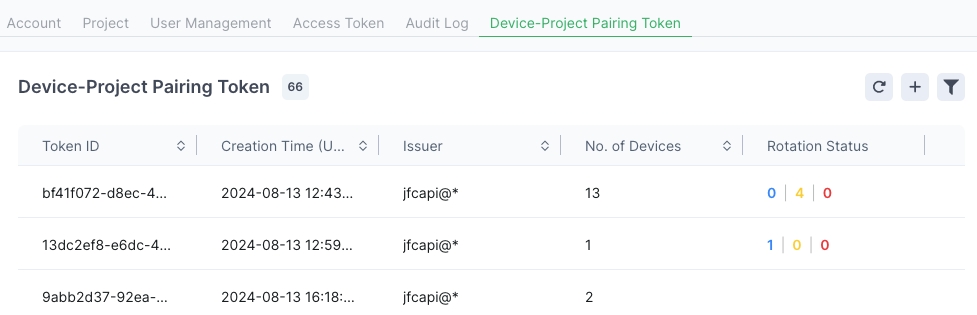
If you don’t see the token you are looking for in the list, use the filter on the upper right to find the token.
What’s Next?
Learn how to create a new token.
Was this helpful?

