Rotate Device-Project Token
To keep your security risk low in JFrog Connect, you can rotate the device-project pairing token.
JFrog Connect uses tokens and enables token rotation according to the JWT standard. Token rotation is a security mechanism designed to minimize the risks associated with token theft and unauthorized use. When you rotate the device-project pairing token in Connect, you replace the token with a new one.
If you suspect that a token has been compromised, or if you just want to keep your security risk low, you can rotate or revoke the pairing token at any time.
To rotate the device-project pairing token, do the following:
Go to the Device-Project Pairing Token tab in Settings and locate the relevant Token ID. If you don’t see the token in the table, you can use the filter on the right to find it.
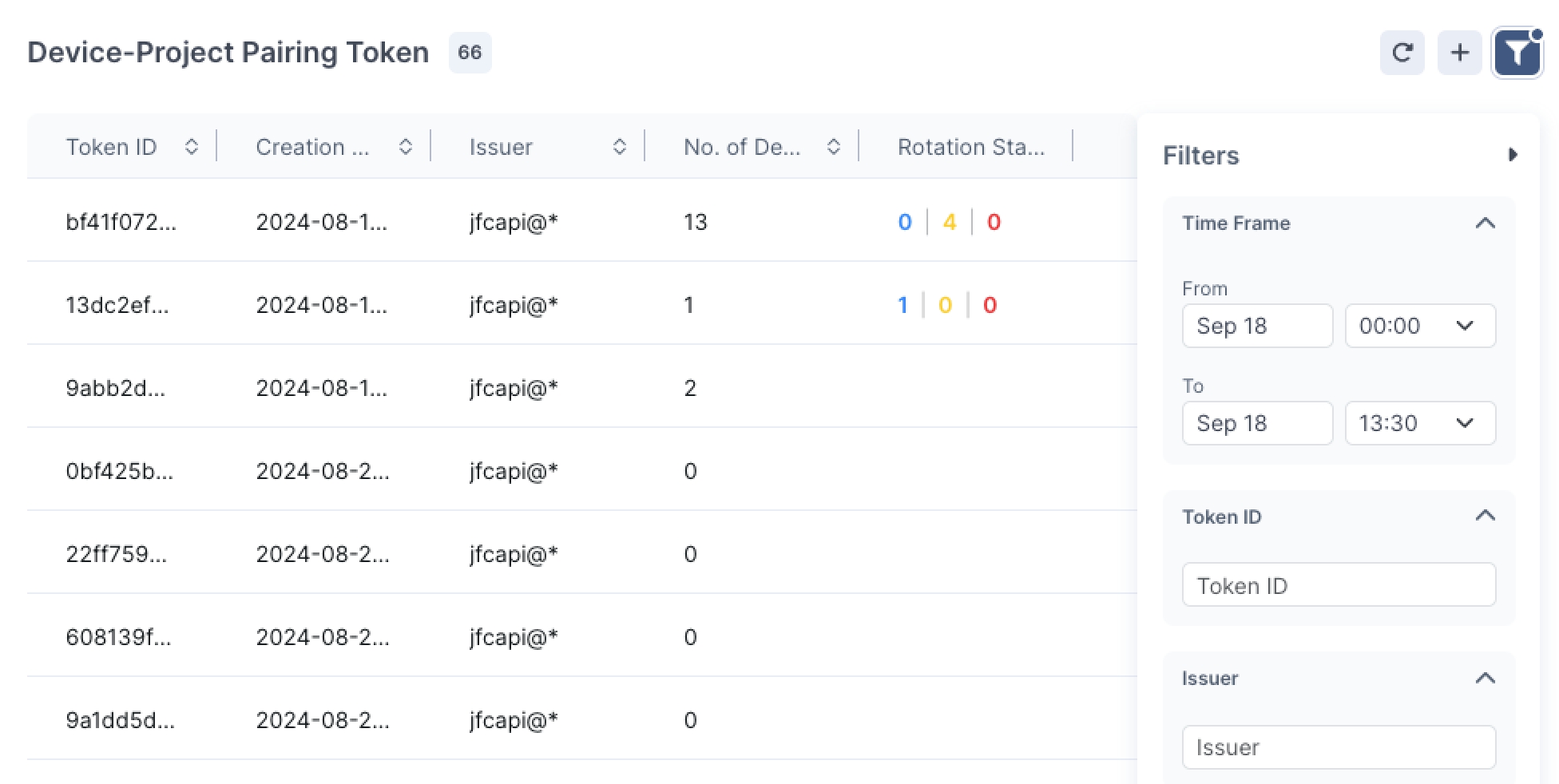
In the row of the relevant Token ID, click the three dots on the far right and click Rotate.
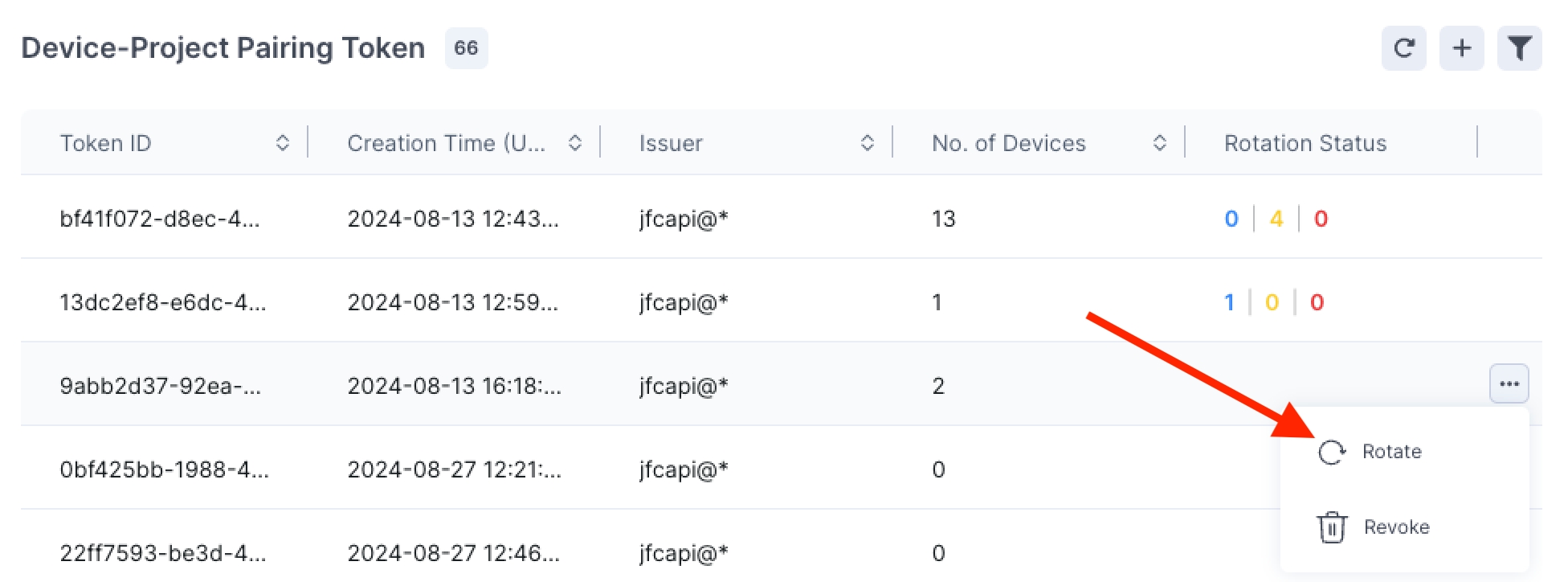
You can follow the status of the token by hovering over the Rotation Status column in the table. The popup will show you the number of devices in each state:
Pending
In Progress
Succeeded
Failed
What’s Next?
Learn how to:
Revoke a device-project pairing token once it has been created.
Was this helpful?

