Create Device-Project Token
Create a new device-project pairing token in JFrog Connect.
When to use this procedure
The conditions below describe when to use this procedure to create a new device-project pairing token:
Registering many devices. If you are using one of the procedures described in Register Devices at Scale, use the procedure below to generate the required device-project token.
Registering a single device. In this case, use the procedure described in Register a Device. You do not need the procedure on this page.
Create Token
To create a device-project pairing token, do the following:
Go to the Device-Project Pairing Token tab in Settings and click Create (+).
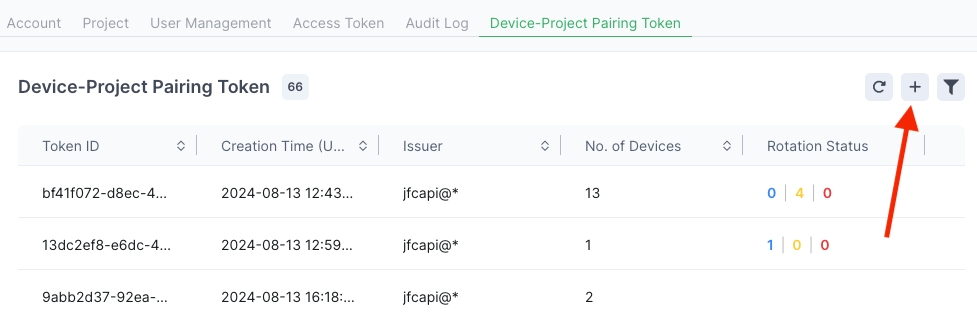
When the token is created, copy it to the clipboard.
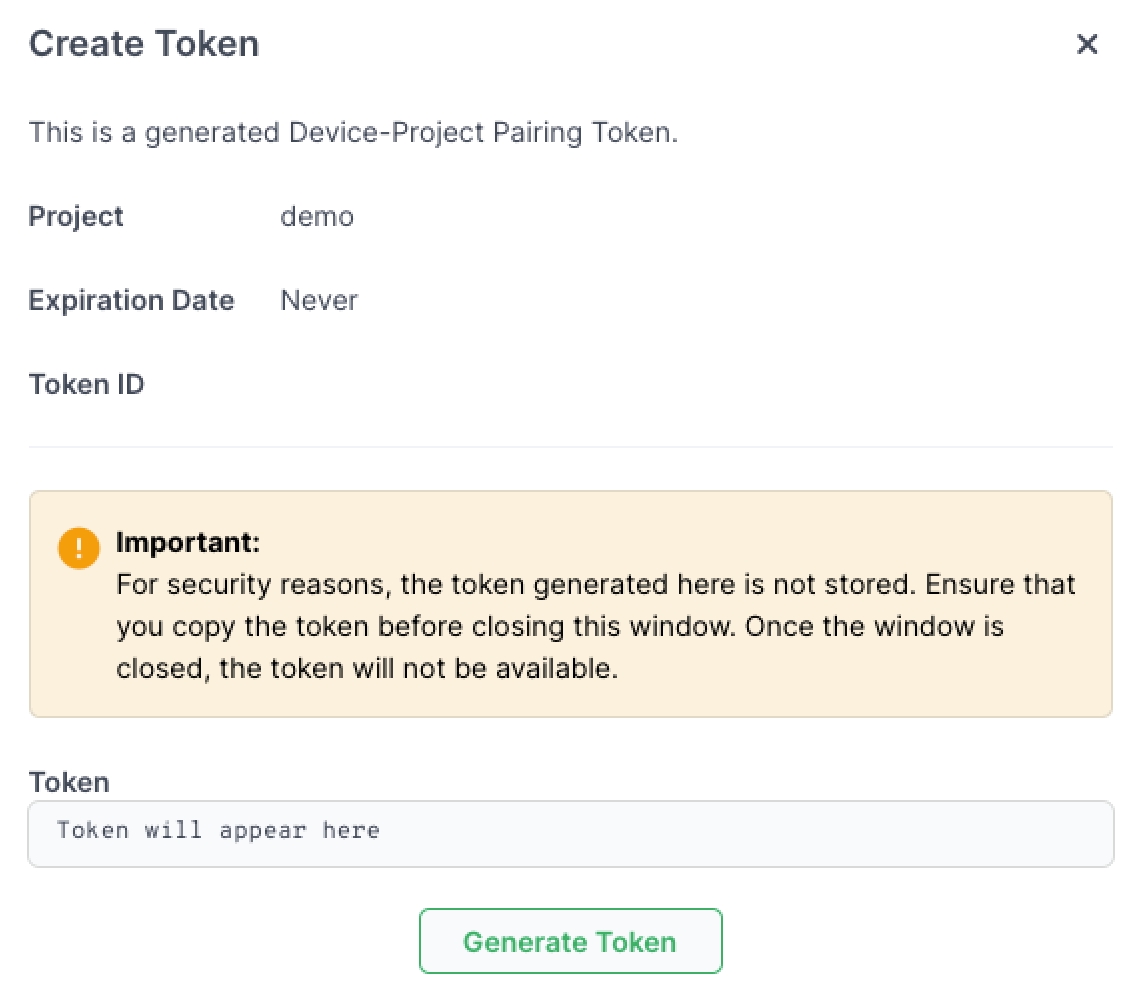
Paste the token into the registration command that you are going to use (for registering devices at scale or changing the project of a device).
What’s Next?
Learn how to rotate a device-project token.
Last updated
Was this helpful?

