Revoke Device-Project Token
Once you have paired a device with a project in JFrog Connect, you can unpair the device by revoking the pairing token. You will need to re-register the device to connect to it again.
If you want to make a device unreachable by JFrog Connect, you can revoke its device-project pairing token. When the device-project pairing token is revoked, the edge device will no longer be able to connect to the Connect server. You will need to re-register the device to connect to it again.
To revoke a device-project pairing token, do the following:
In Settings, go to the Device-Project Pairing Token tab and locate the relevant Token ID. If you don’t see the token in the table, you can use the filter on the right to find it.
In the row of the relevant Token ID, click the three dots on the far right and click Revoke.
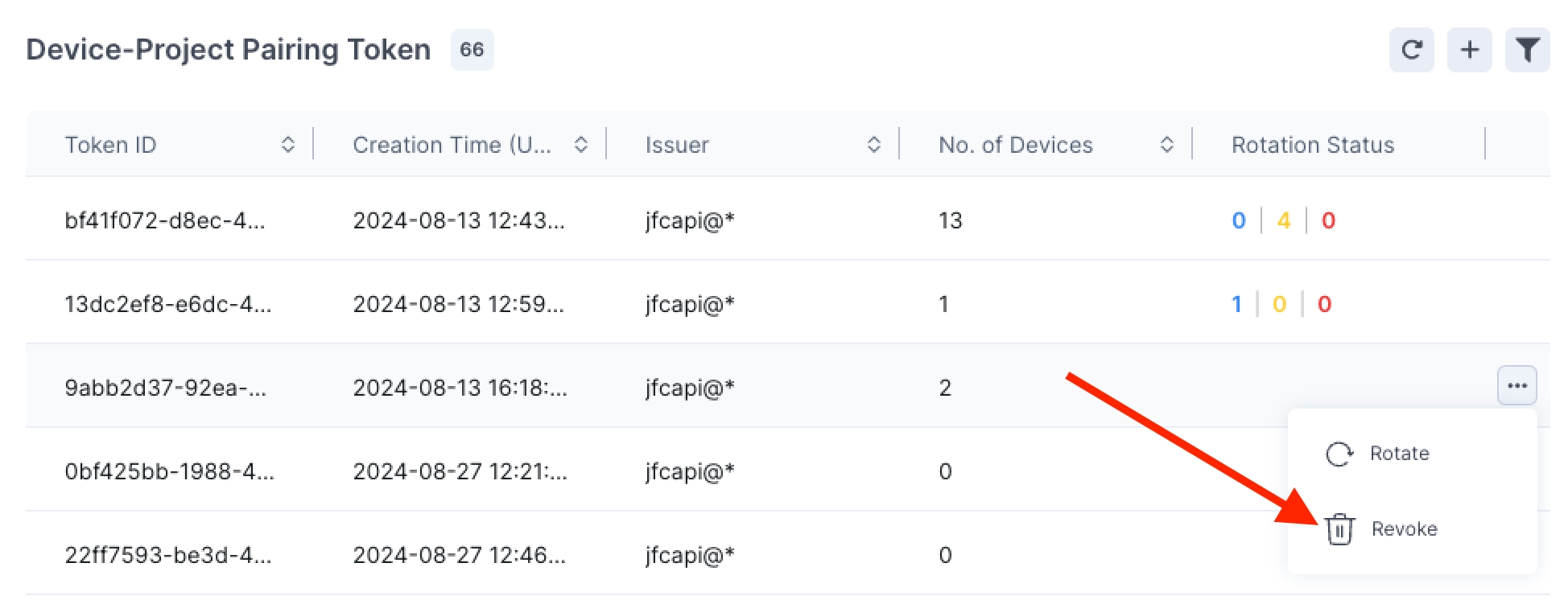
When prompted, confirm the revocation.
What’s Next?
When a device has had its pairing token revoked, you need to re-register the device to get it back online. Learn how to register a device.
Last updated
Was this helpful?

