Add JFrog Registry
Add a JFrog registry to use with JFrog Connect.
When you start using JFrog Connect, one default JFrog registry will already be defined. You can add more registries at any time.
There are two sub-types of JFrog registries, Artifactory and Artifactory Edge. Use this procedure to add either sub-type.
Prerequisites
Either Administrator role or permissions for Create and Modify Projects.
Add the Registry
To add a registry, do the following:
Go to Settings and the Registry Management tab, and choose JFrog for the Registry Type.
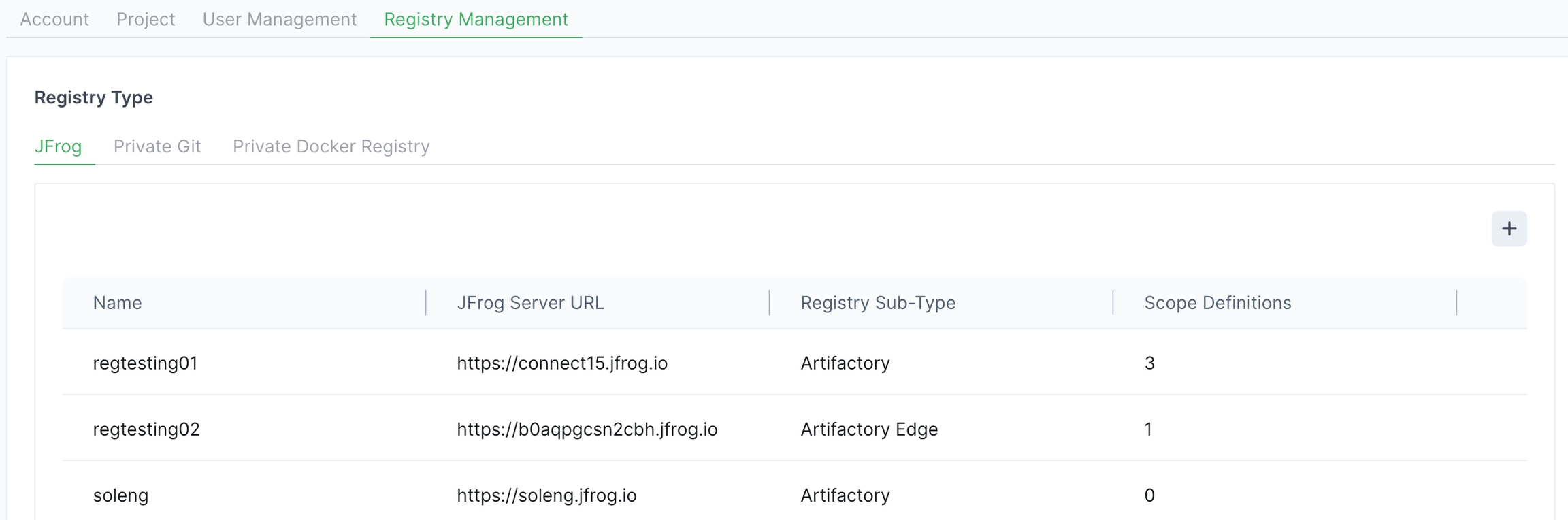
Click + on the upper right of the page. Enter the following information and click Done.
Name: A unique name you choose for the registry.
JFrog Server URL: URL for the applicable Artifactory or Edge server.
JFrog Admin Token: Your Admin role access token.
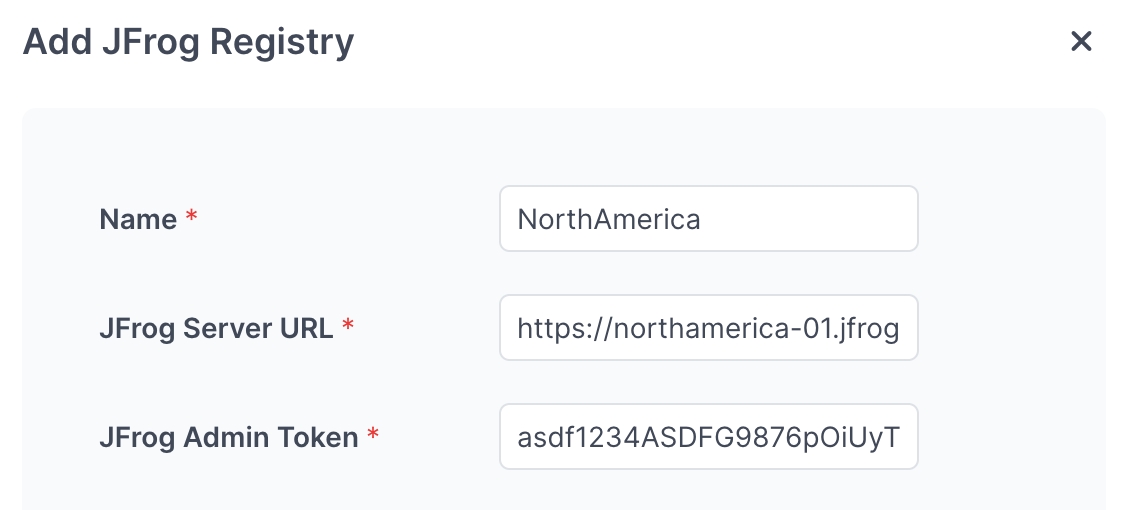
Tip: Remember to keep your token safe and do not save it where it could be accessed by others.
What’s Next?
Learn how to edit a JFrog registry.
Last updated
Was this helpful?

