Delete Multiple Artifactory Scopes
Delete several scopes with one click in JFrog Connect.
You can easily delete several Artifactory scopes at once. The following procedure shows you how.
Prerequisites
Either Administrator role or permissions for Create and Modify Projects.
At least two Artifactory scopes already created
Delete the Scopes
To delete multiple access scopes at once, do the following:
Go to Settings and the Registry Management tab and choose JFrog for the Registry Type.
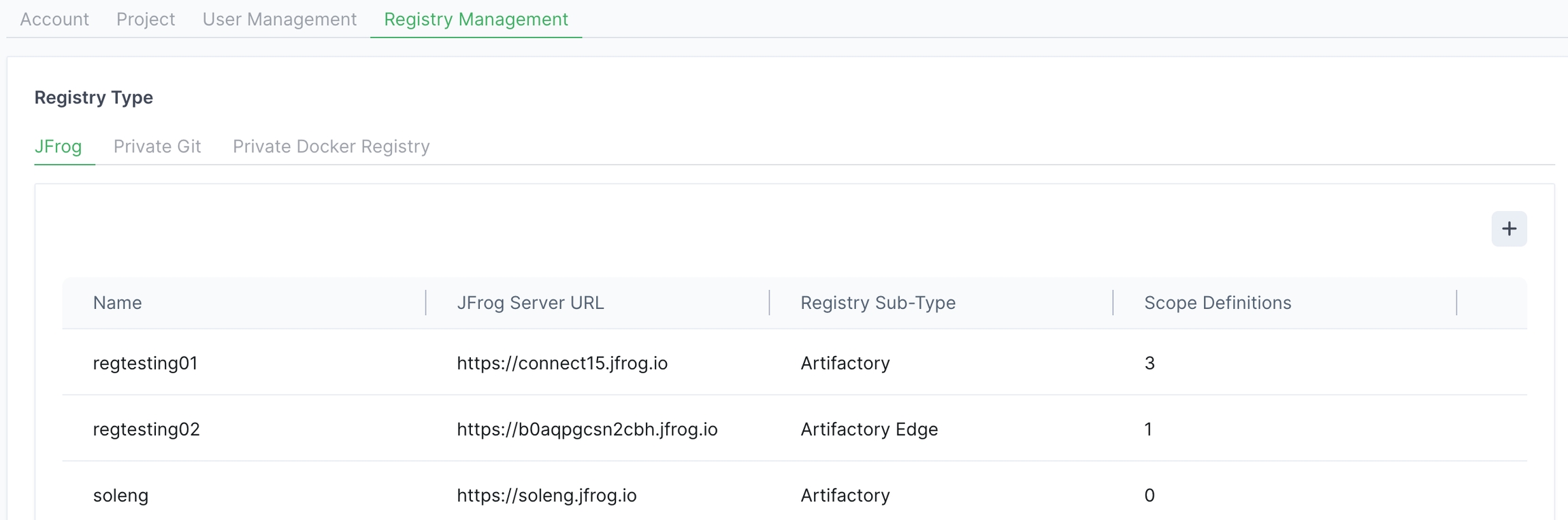
Choose the relevant registry and click anywhere in the row.
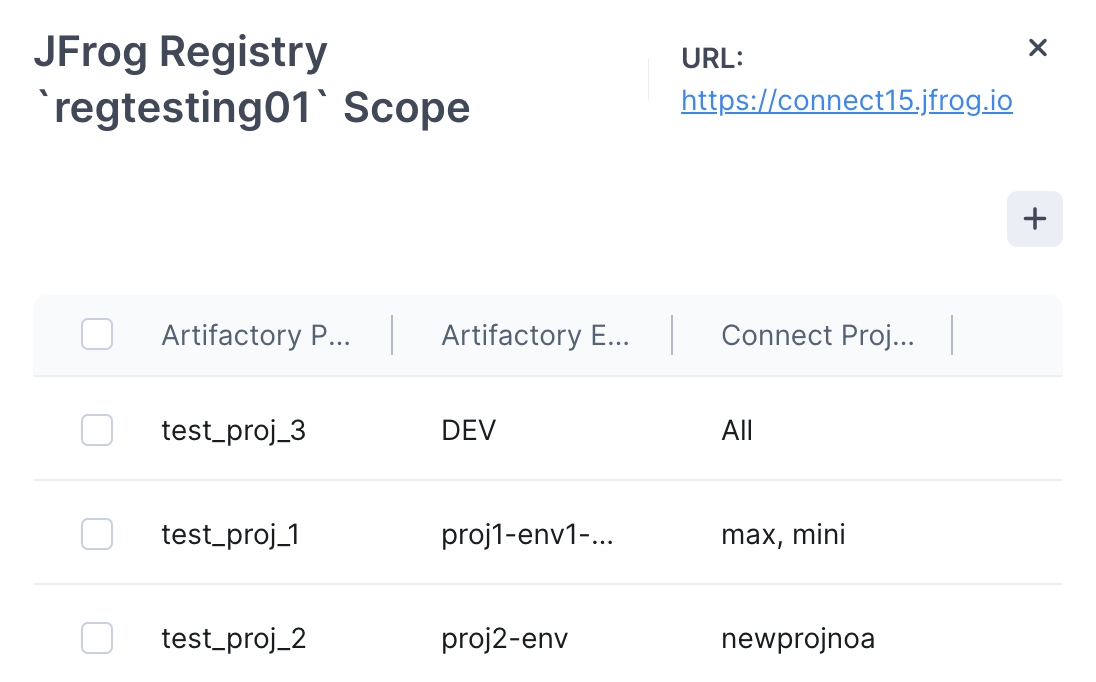
On the far left, mark several or all of the checkboxes. The edit bar will appear at the bottom of the panel as shown below.

Click Delete. When prompted for a confirmation, confirm the deletion.
What’s Next?
Learn how to add a JFrog registry.
Was this helpful?

