Export Audit Log
In JFrog Connect, you can export the audit log in either CSV or JSON format.
JFrog Connect enables you to export an audit log to a file, which can be in either CSV or JSON format. The data you can export includes the last 30 days, and there is no limit on the file size.
Exporting the audit log is available to customers who have Jfrog Artifactory and to Administrator users only.
To export data from the audit log, do the following:
Go to Settings, and click the Audit Log tab.
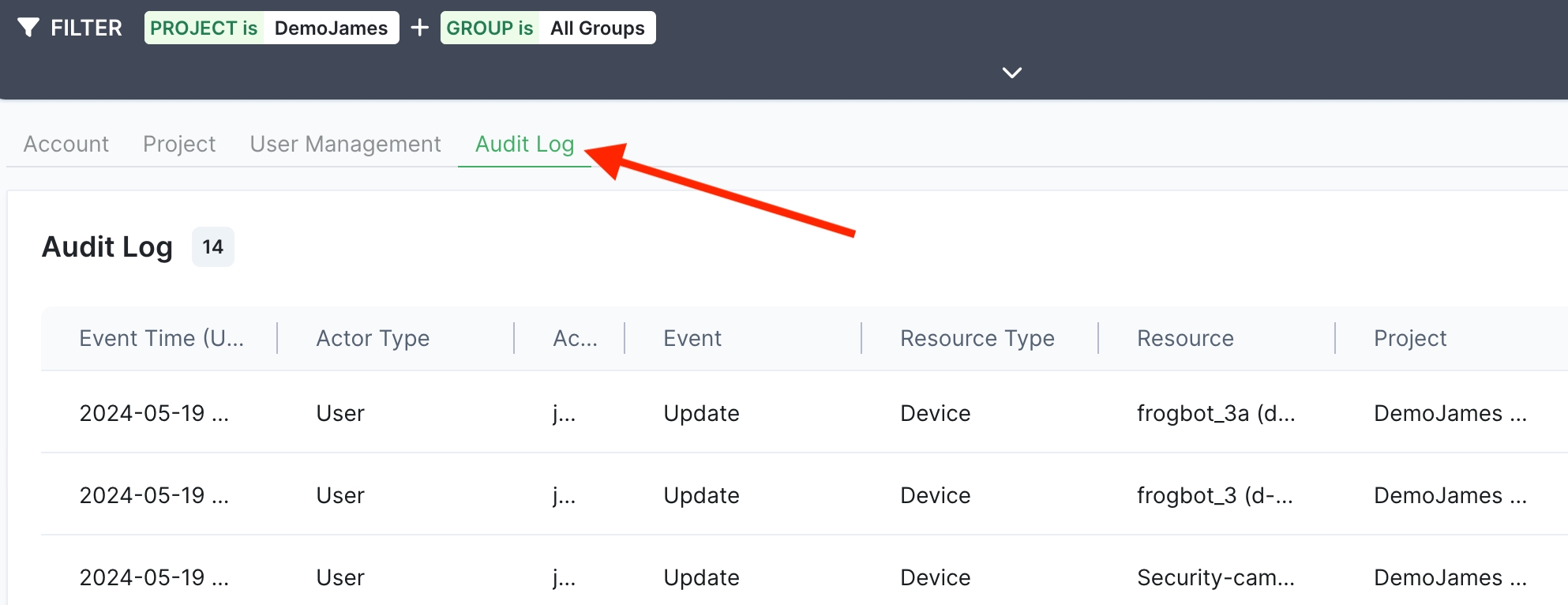
Click the export icon on the top right of the table.
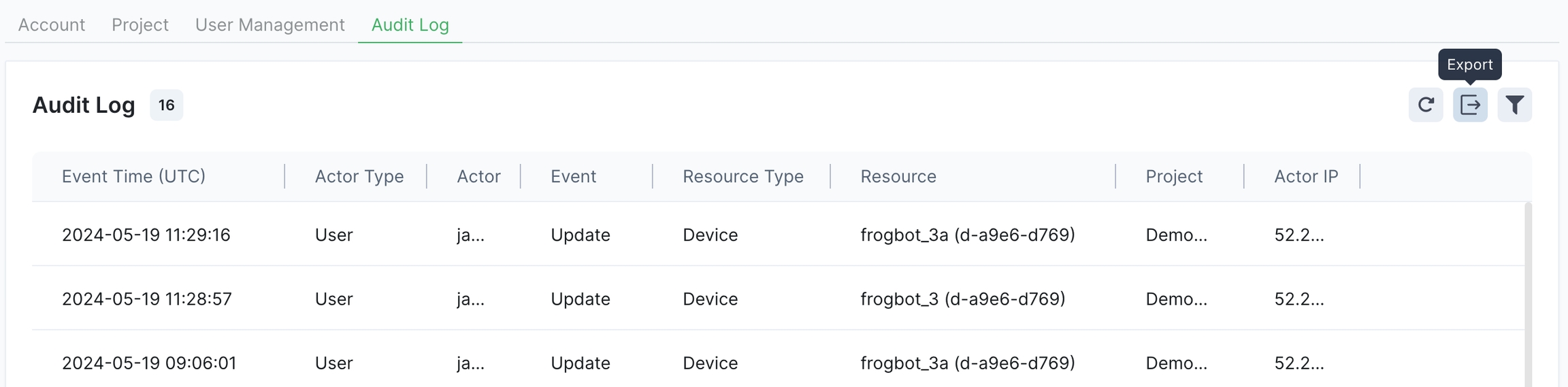
Choose the data format for the file. The file will download and will automatically be compressed as a GZIP file.
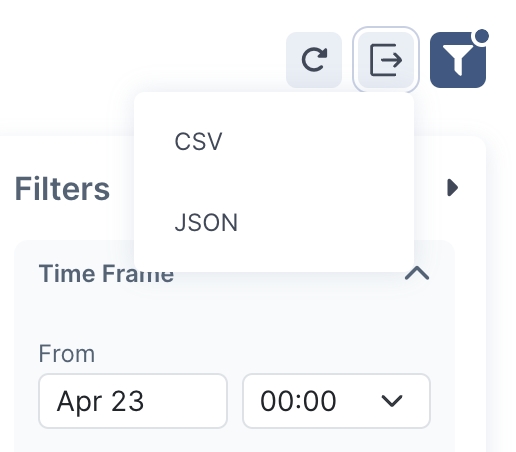
Sample Output
The following is an example of the columns and data output in the CSV file. This example is displayed in Google Sheets.

The columns in the CSV file appear slightly differently from the columns that appear in the web UI.
Actor_fqnshows the actor type (e.g., user, device, API), a slash, and then the user’s email or UUID. In the table in the web UI, this information is presented in two separate columns: Actor Type and Actor.Operationshows the resource category (e.g., Device, App, Alert channel), a period, and then and then the action, e.g., device.update. The web UI displays this as the Resource Type and the Event columns.Resource_fqnis a combination of the Resource Type (e.g., device), the Project (e.g., demjam), and the Resource columns in the web UI. The Resource is represented by a UUID.
The following is an example of three records in an exported JSON file. This uses Actor_fqn, Operation, and Resource_fqn as keys, and the values are as described above.
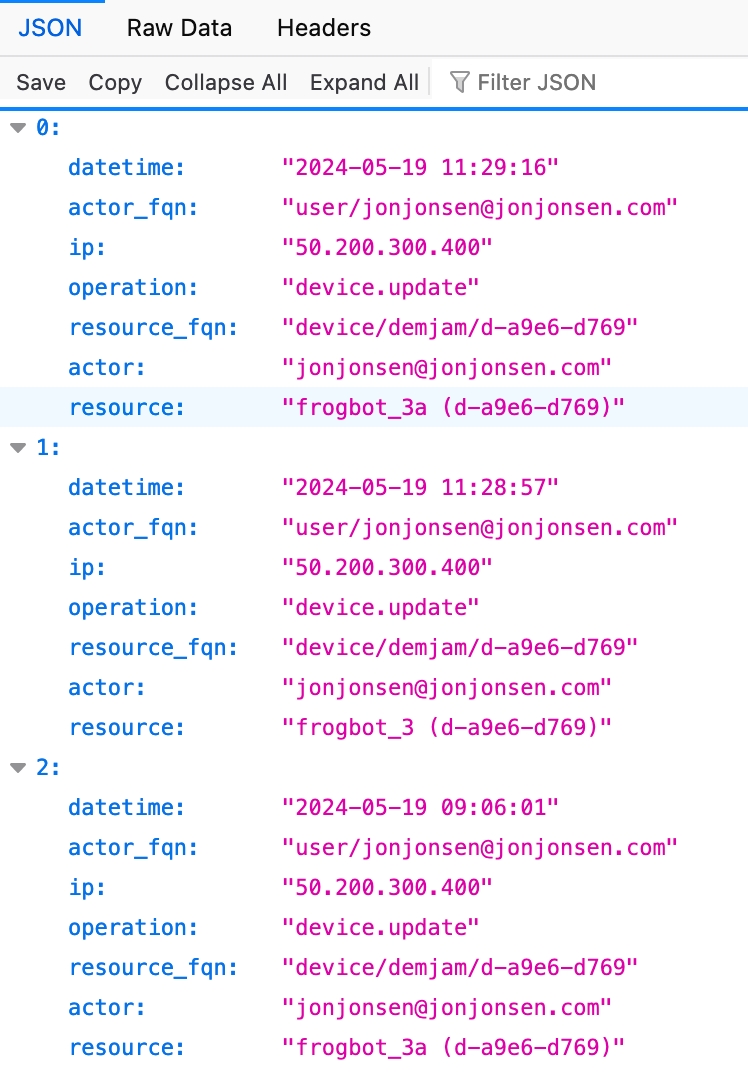
What’s Next?
Learn more about how you can receive alerts for specific kinds of events or conditions on your edge devices.
Last updated
Was this helpful?

