Edit Artifactory Scope
Make changes to an access scope in JFrog Connect.
Once you have created an Artifactory Scope, you can change it as needed.
Prerequisites
Either Administrator role or permissions for Create and Modify Projects.
At least one Artifactory scope already created
Edit an Access Scope
To edit an access scope, do the following:
Go to Settings and the Registry Management tab, and choose JFrog for the Registry Type.
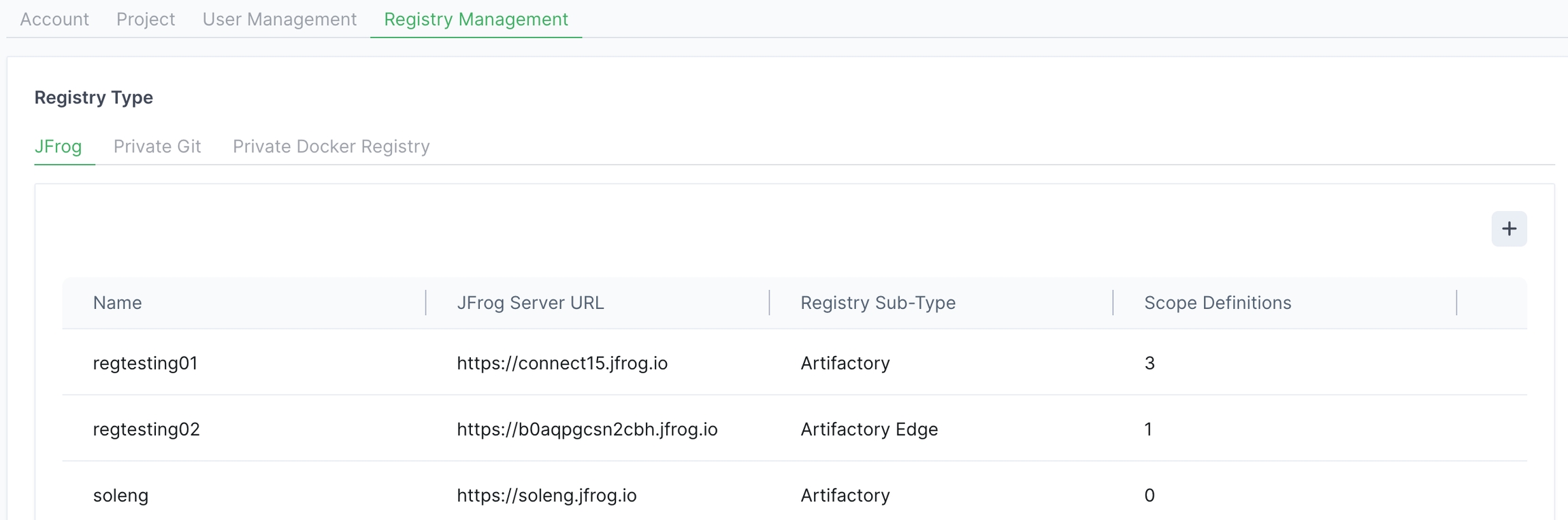
Choose the relevant registry and click anywhere in the row.
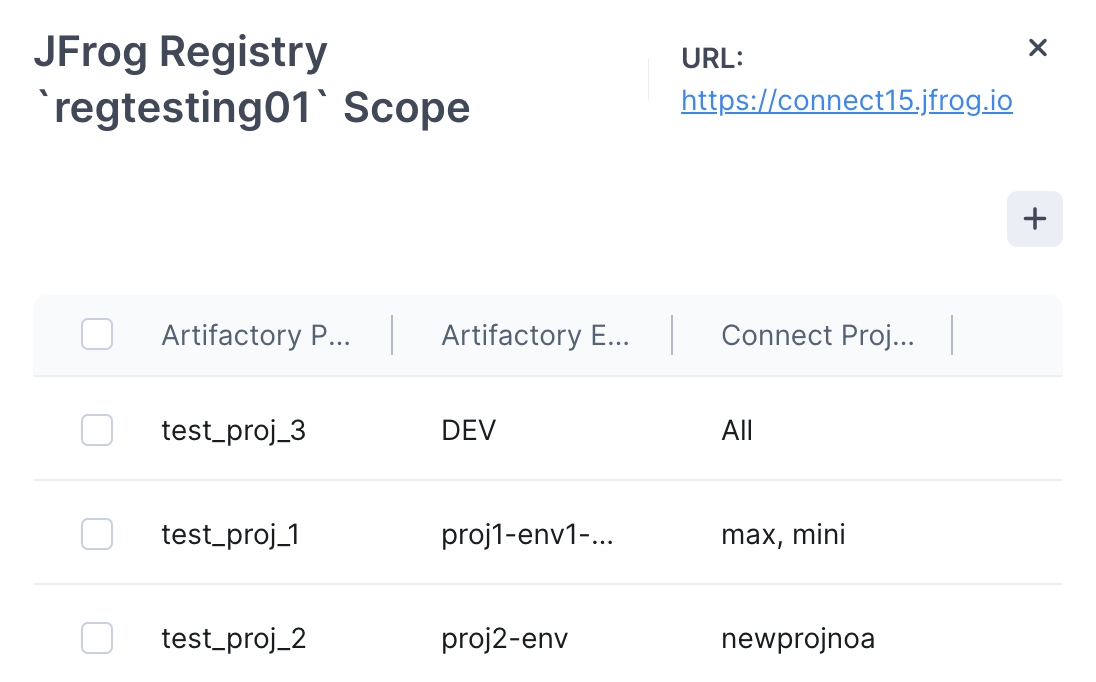
In the row of the relevant scope, click the three dots on the right side, and click Edit.
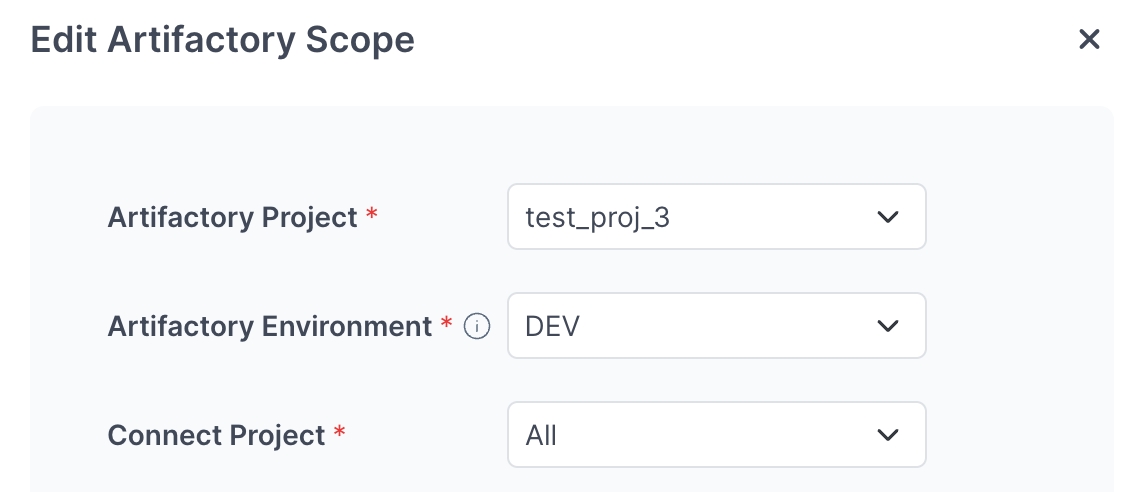
In Edit Artifactory Scope, enter your changes and save.
If you choose multiple Artifactory Projects, the value for Artifactory Environment will automatically be All.
If you want to select less than All environments, you can select only one Artifactory project.
If the registry you chose in Step 2 was of sub-type Edge, then you can only choose the Connect Projects in the scope. Artifactory Project and Environment will automatically be All and All.
What’s Next?
Learn how to edit multiple Artifactory scopes at once.
Was this helpful?

