Edit Multiple Artifactory Scopes
Make changes to several scopes with one click in JFrog Connect.
Once you have created several Artifactory scopes, you may need to make some bulk changes. Some examples use cases are:
Remove five Artifactory projects and add several new ones to all the scopes
Add all Connect projects (plus future ones created) to a selected set of scopes
Delete 19 Artifactory scopes from a list of 25 existing scopes
The procedure below describes how to easily make these kinds of bulk edits.
Prerequisites
Either Administrator role or permissions for Create and Modify Projects.
At least two Artifactory scopes already created
Step 1: Choose the Scopes to Edit
To edit an access scope, do the following:
Go to Settings and the Registry Management tab, and choose JFrog for the Registry Type.
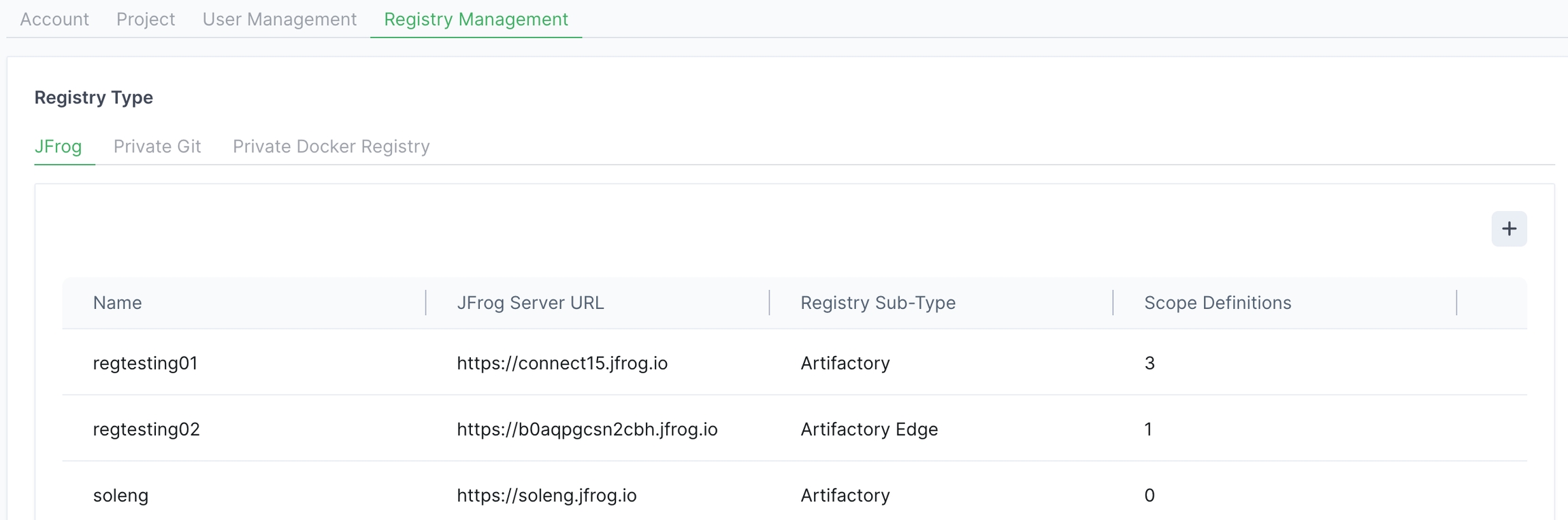
Choose the relevant registry and click anywhere in the row.
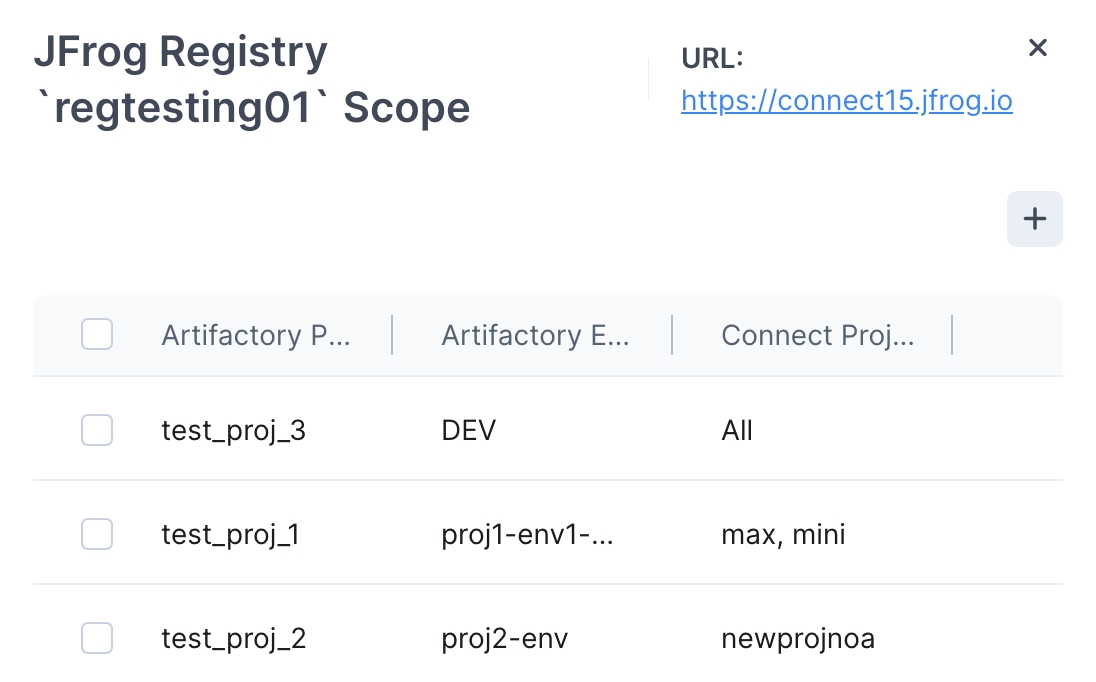
On the far left, mark several or all of the checkboxes. The edit bar will be at the bottom of the panel as shown below.

Step 2: Edit Projects
To Edit Artifactory Projects:
Click Edit Artifactory Projects. Choose one or more of the edits described below, and apply.
Add Artifactory Projects: The projects you choose in the dropdown list below will be added to all of the selected scope definitions.
Add All Projects: Mark this checkbox to add all the projects to the selected scope definitions. When you mark this, future projects added to the project list will be added to the selected scope definitions.
Tip: Scope definitions with multiple projects will have their environments automatically set to All.
Remove Artifactory Projects: The projects you choose in the dropdown list below will be removed from all of the selected scope definitions.
Tip: A scope must include at least one Artifactory project.
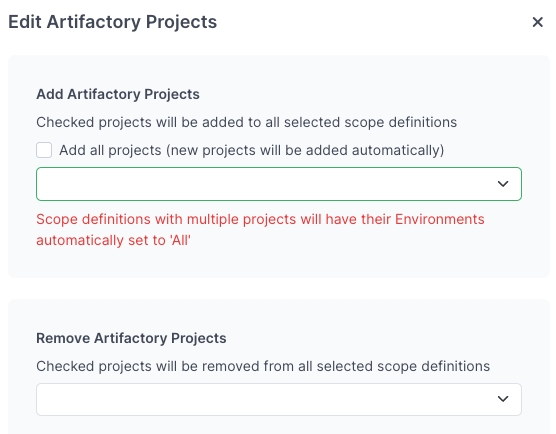
To Edit Connect Projects:
Click Edit Connect Projects. Choose one or more of the edits described below, and apply.
Add Connect Projects: The projects you choose in the dropdown list below will be added to all of the selected scope definitions.
Add All Projects: Mark this checkbox to add all the projects to the selected scope definitions. When you mark this, future projects added to the project list will be added to the selected scope definitions.
Remove Connect Projects: The projects you choose in the dropdown list below will be removed from all of the selected scope definitions.
Tip: A scope must include at least one Connect project.
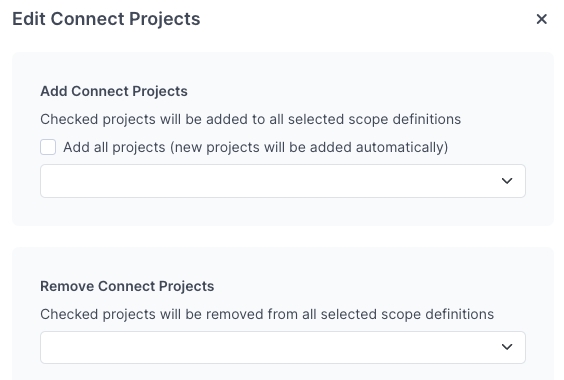
What’s Next?
Learn how to delete an Artifactory scope.
Was this helpful?

