Create Admin User
New users are created in the JFrog Platform.
An administrator user in JFrog Connect is a user that has the Administrator role defined in JFrog Platform. An administrator has access to all functions and features in Connect and can perform various management tasks such as creating, viewing, editing, and deleting of non-admin users. In addition, there are certain features in Connect, e.g. Audit Log, that by definition only the admin user has access to.
New JFrog Connect users are created in the JFrog Platform.
To create a new user from scratch, start with Step 1 in the procedure below.
If the user already exists in the Platform, and you just want to add the user to Connect, start with Step 2 in the procedure below.
Go to the Platform User Management settings and create a new user according to the procedure described Create or Edit Users. When you create the new user, under Roles, mark Administer Platform.
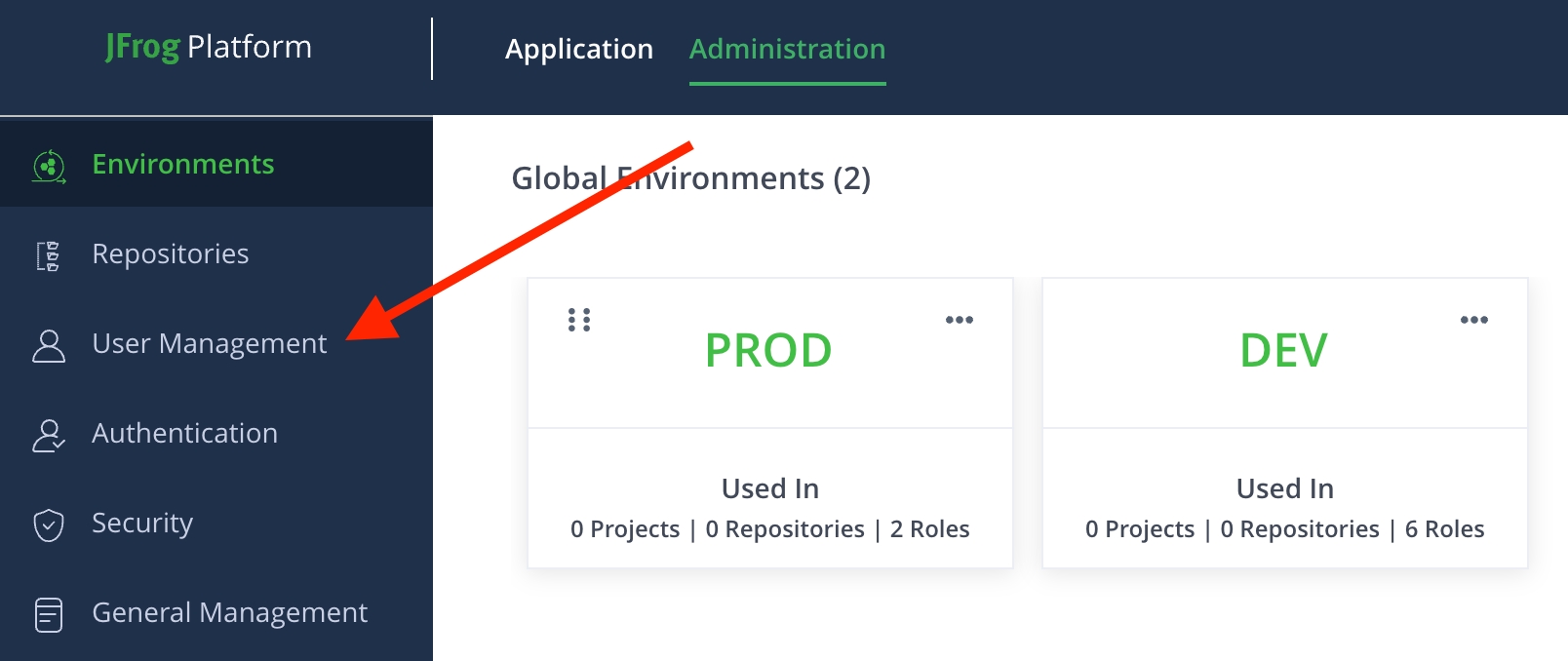
For the user to be an administrator in Connect, the user must be an administrator in the Platform. In the list of Users in JFrog Platform, search for the user and ensure that the user is already indicated as an administrator.

Go to Settings and User Permissions in Connect and verify that the user appears in the Connect list of users and is indicated as an administrator.
Tip: There is no need to assign the new user to projects in Connect. As an administrator, the user will by definition have access to all Connect projects and all permissions in each project.
If the new user has not yet received login credentials for the Platform, give the username and password to the user.
The new user is now ready to log in to the Platform and start using Connect.
What’s Next?
Learn more how to create non-administrator users in Connect.
Last updated
Was this helpful?

