Update Parameters
Learn how to maximize the flexibility of your software updates. In this page, you will learn how to parameterize fields when building an update flow and fill in values when you deploy the update.
When you use an update parameter in an update flow, you do not have to commit to (i.e., hard code) a specific value a configuration. Instead, the field can be parameterized, and you can enter the value upon deployment of your software update. This is a powerful tool because it enables you to create a single update flow and then reuse it for several deployments. In each deployment, JFrog Connect prompts you to fill in the values, but the underlying flow remains the same.
One of the strengths of Update Parameters is the combination of use with the Deploy Update API request. This enables the complete automation of continuous releases of new versions by using a standardized flow for every new deployment.
When you use this method, you can know that your software updates are consistent over your software versions and across your device fleets. The examples below illustrate some typical uses of update parameters. Once you get going with JFrog Connect, you will find that there are many more ways to use the update parameters that will result in consistent and easy-to-use software update workflows.
Example A: Docker Compose Versions
You are building a workflow to update the software on your edge devices. You know in advance that the there will be several software updates, but you want to use exactly the same flow again for each version.
Solution:
You will use a parameter in the JFrog Artifactory Path to take a different version of the Docker Compose YAML for each new deployment. This method is illustrated in the steps below.
Step 1: Organize your Folders in Artifactory
In Artifactory, keep your Docker Compose files in version folders (one per folder) as shown below.
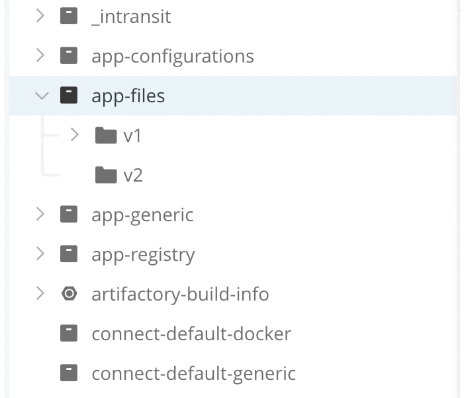
Step 2: Define the Parameter in the Workflow
In Connect, build a workflow that uses the Docker Image step type, and for Deployment Type, choose Docker Compose.
In JFrog Artifactory Path, which is the path of the Docker Compose YAML, enter the following:
generic-repo/app-files/{{version}}/docker-compose-file.yaml

Note that only part of the path, e.g., the version, is parameterized. The rest is fixed text. You may parameterize all or part of the path.
Step 3: Enter the Value in Deployment
In the Connect list of update flows, find the relevant flow and deploy it. In the Deployment window, you are prompted to enter a value for the parameter called version. Enter the version for this release. Your value should be one of the folder names you created in Artifactory, e.g., v1, v2, v3.
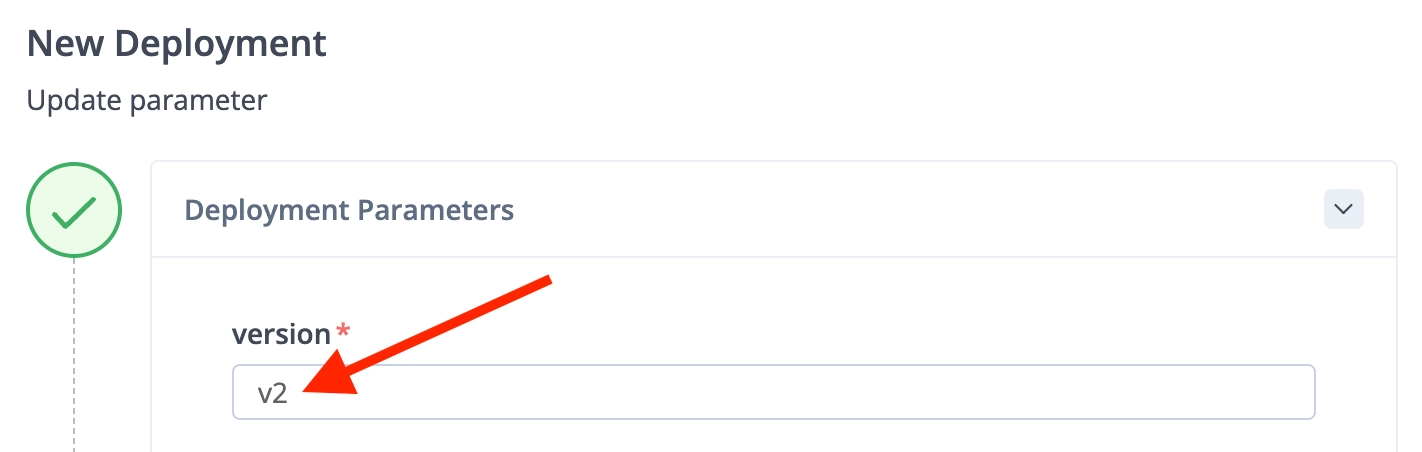
When you need to deploy a new version of the same software, use the same update flow. When you deploy the flow, you will just enter a new version value in the Deployment configuration.
Example B: Destination Path on Device
This example combines Connect’s Groups feature with the Update Parameters feature. You have a large fleet of devices and they do not all run the same software. You use the Groups feature to segment the devices into subgroups according to the software they use. You need a simple method of updating all the devices and you don’t want to build a separate flow for each kind of device.
Solution:
You will build a single flow that will be flexible enough to update all the different software to all the different device groups.
Let’s assume you have software with deployment tags App A, App B, and App C that get updated on Device Group A, Group B, and Group C respectively.
Step 1: Set up the Update Workflow
Create an update flow that uses the Docker Compose step type and configure it as follows:
For Artifactory Path and Destination Path on Device, enter parameters, e.g.,
{{artifactory-path}}and{{device-path}}.

Complete the On Failure configuration and save your update flow.
Step 2: Create a Deployment for a single Group
Use the update flow to create a deployment that will update App A on Device Group-A.
In the Deployment, choose Group A for the Group.
For
artifactory-path, enter the path in Artifactory that has the App A files.For
device-path, enter the path that goes with the file structure on Device Group-A.
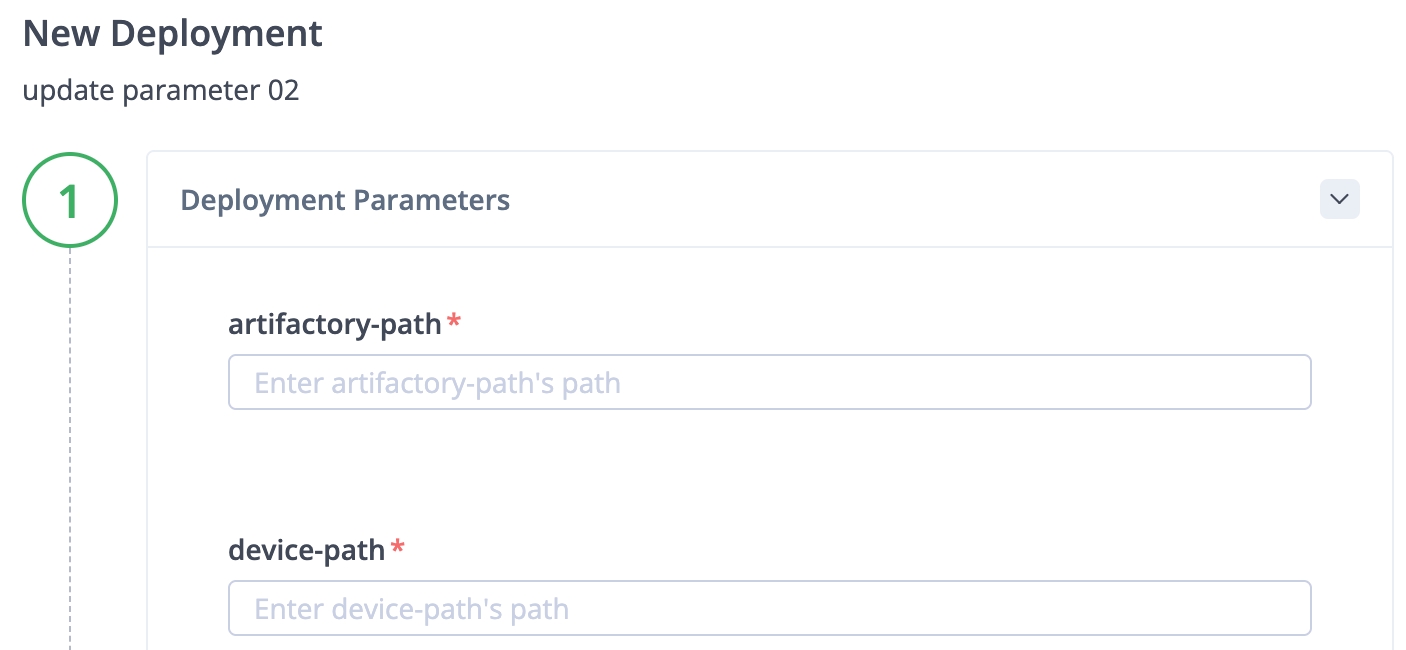
Complete your deployment configuration and run the deployment.
Step 3: Reuse your Flow for the other Groups
For the other software and device groups, complete the procedure in Step 2 as follows:
Using the same update flow, create a new deployment.
In the Deployment, choose Group B or the relevant group for that deployment.
For
artifactory-pathanddevice-path, enter the paths that correspond to the device group you are updating.
Default Values
It is important to remember that Update Parameters do not have default values. Once you have configured update parameters, you must specify values for them upon deployment of the software update.
What’s Next?
Learn more about how you Deploy an Update Flow.
Last updated
Was this helpful?

