Device Details
See detailed information about a device and edit device details.
The Devices page in JFrog Connect shows a list of devices and takes you on a deep dive into the device you choose. You can edit device details, get deployment information, and see monitoring information.
List of Devices
To view a list of devices and details about each device, go to the Devices page. If you do not see the device you are looking for, you can try the following:
Use the Search bar to search by ID, name, group, tag, deployment tag, description, or MAC address.
Change the filter on devices that are in view.
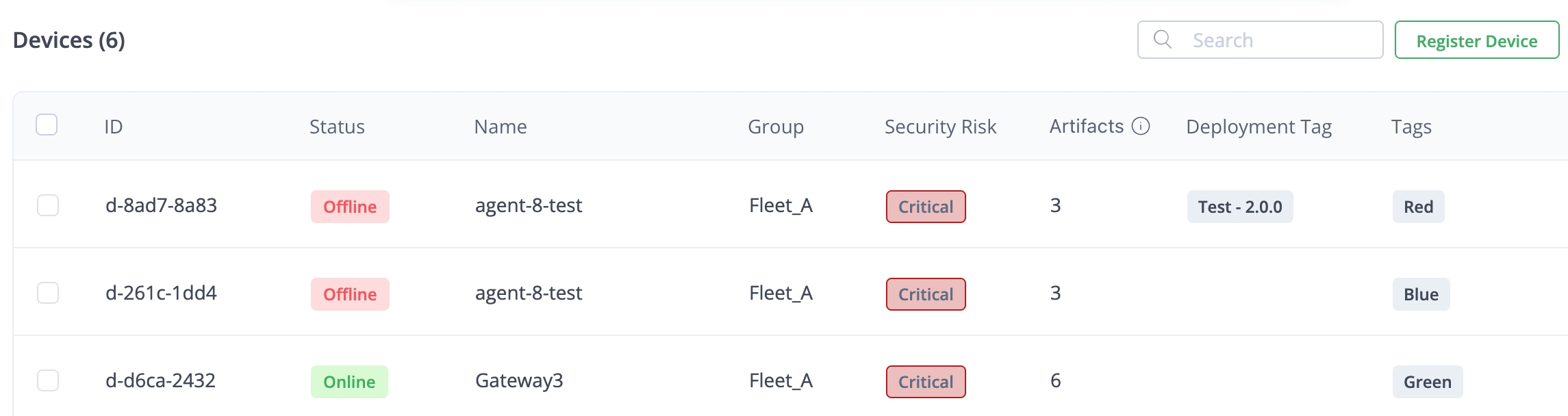
Devices Table
The Devices table includes the following columns:
ID: The UUID of the device.
Status: The device is either online of offline.
Name: The name of the device, used as another way of identifying the device.
Group: The group the device belongs to.
Security Risk: (Appears in Enterprise accounts only.) The overall security risk of the device that Connect calculates based on information supplied by JFrog Advanced Security and Xray. Values can be Critical, High, Medium, Low, Minimal, and Unknown. When you hover over the Security Risk, a tooltip appears that indicates factors that contribute to the risk score, such as critical vulnerabilities and malicious packages.
Artifacts: (Appears in Enterprise accounts only.) The number of artifacts detected on the device with an Available presence status. This means the artifacts are in the original location they were deployed to, and not moved or deleted from the device. When you click the number of artifacts, the Device Details side panel will open to the Artifacts tab.
Deployment Tag: The name and version of a tag on the deployment.
Tags: Device tags put on the device to identify it for specific purposes.
More (...): When you hover the mouse over the end of a row in the table, the More icon (three dots) appears. When you click the three dots, a menu appears with the following options:
Tip: Connect Agent 8.0 or higher is required for information to appear in the Security Risk and Artifacts columns.
Device Details
To drill down into the detailed device information, click a device in the table and a side panel will appear. The side panel shows information about the device and in some cases, enables you to edit information. The side panel has tabs which are described below.
Device Details Tab
The Device Details tab has sub-panels which show the information listed below.
Device Information: ID, Host Name, OS, Node Name, Kernel Release, Kernel Version, MAC Addresses, Hardware, System Information.
System Configuration: Device Name, Description, Group, Location, Tags, and the Block Updates option. To edit items in this subpanel, click the Edit icon (pencil).
Status: Agent Version, Last Connection, Token ID, Registration Time (UTC). You can copy the Token ID here.
Artifacts Tab
For a chosen device, this tab provides important information about the artifacts downloaded (including links to them in Artifactory) and the deployments they were downloaded on (including links to the specific deployments). For a detailed description, see Artifacts on Device.
Tip: Connect Agent 8.0 or higher is required for information to appear in the Artifacts tab.
Deployments Tab
The Deployments tab provides information about the software deployed to the device. You can expand the side panel so that the entire Update History table becomes visible.
Latest Deployment Tags: Shows the deployment tags and their versions on the device. To change the version of a deployment tag, click the Edit icon (pencil) and make your changes. You can also add and delete deployment tags in this list.
Update History: A record of software updates deployed to the device. Each record in the table includes the Deployment Tag, the name of the Update Flow used, the scheduled time for deployment, Type of update (agent update, manual, or phased rollout), a descriptive comment made about the deployment, and the current status.
Alerts & Monitoring Tab
Monitoring Information: Lists information about processes monitored, if any are configured, and the resources monitored: CPU, RAM, and disk space used on the device.
Ongoing Alerts: Lists the alerts currently triggered, including the alert name, the value that triggered the alert, and how long ago the alert was triggered.
What’s Next?
Now take a deep dive and learn how to:
View detailed Artifact information on your device.
Last updated
Was this helpful?

