Use Terminal
JFrog Connect makes it easy to troubleshoot and maintain devices by using remote support tools. This page describes how to use Terminal.
JFrog Connect’s Terminal tool enables you to connect to your terminal through a web-based SSH. Using Terminal, you can troubleshoot remotely and resolve issues on your edge devices.
Prerequisites
In order to use Terminal, you need the following:
At least one online device.
The following software installed on the device: ssh-server and ssh-client. (The ssh-client is installed by default when you download Connect Agent to the device. You will need to install ssh-server separately.)
The edge device is online.
The
rootuser enabled.
You do not need to open any ports on the device or the firewall for the terminal to function.
Open Session
To open a Terminal session, do the following:
There are two ways to open a remote terminal session:
From the Terminal Page: Go to Remote Tools>Terminal in the left menu and choose a device from the dropdown list. (This is the list of online devices in the project.) Click Open Terminal.
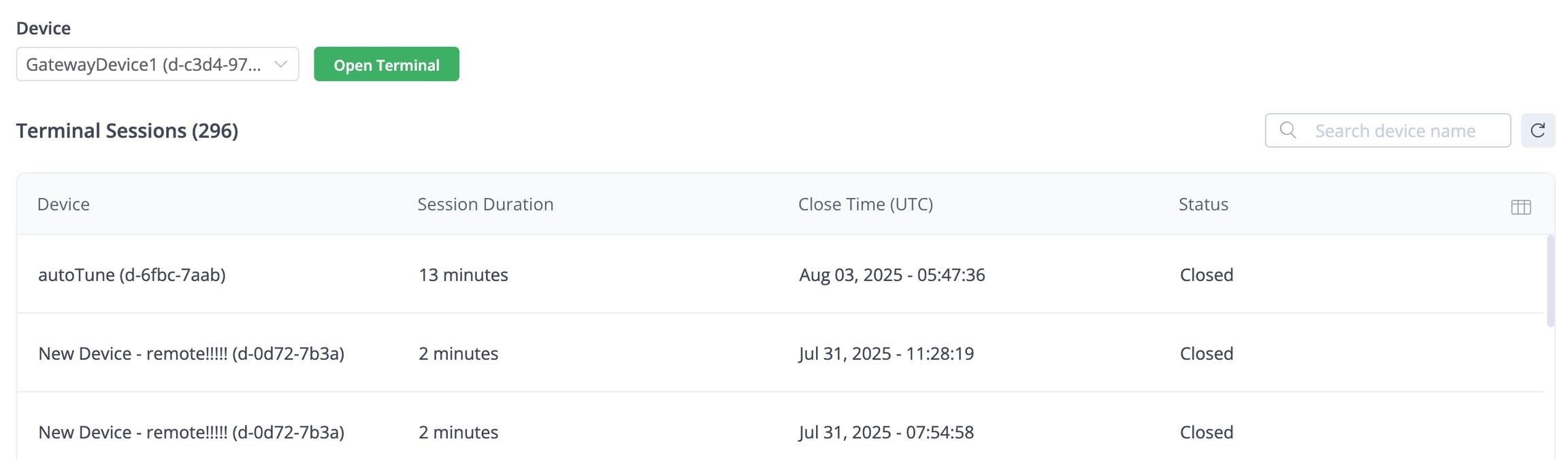
From the Devices Page: On the Devices page, click the More icon (three dots) in the row of the relevant device, then click Remote Terminal.
A popup will appear showing the progress of opening your remote terminal session. Enter the username you want to use for connecting to the device and click Open. The default username is
root.
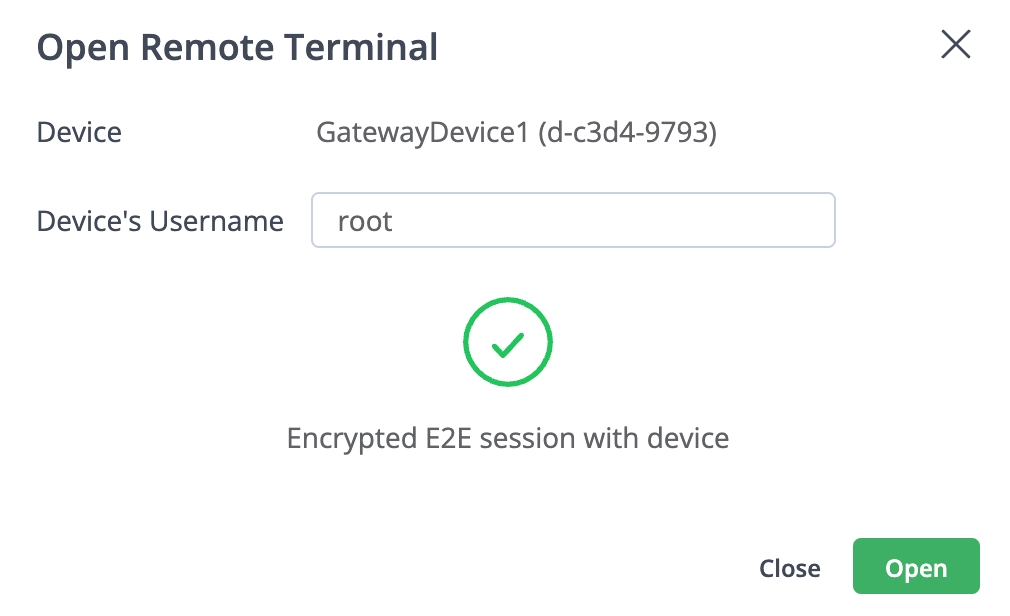
When your Remote Terminal session is open, you will see a new window with the command-line interface of your Linux terminal. You can start your troubleshooting in this window.
View Remote Terminal Session History
To view a brief history of the remote control sessions you have had, go to Remote Tools/Terminal in the left menu.
The terminal sessions are listed in order of Close Time. The latest closed sessions are on top, below any open sessions. For each session, the table shows:
Device name and UUID
Session Duration
Close time
State
If you don’t see the session you are looking for in the table, refresh the page or use the Search to locate the session.
What’s Next?
Learn how you can access and control your edge device with Connect’s Port Tunnel tool.
Last updated
Was this helpful?

