Run Commands Remotely
With JFrog Connect, you can run a command remotely on one or multiple edge devices. View the command output and save the command to use again later.
In JFrog Connect, the Command Runner tool provides a simple solution for running commands remotely on your edge devices.
Connect provides several convenient ways to run commands on your edge devices.
If you want to run several commands in succession, or run a command along with other operations on the edge device, create an update flow that uses the Run Command step type in one or more steps.
If you want to run a single command remotely on multiple devices, you can do it using the Command Runner tool. This page describes how to create and run commands with Command Runner.
You can create Bash commands, run them on devices you select, and save the commands for later use. After running a command, you will be able to view its output.
By default, Connect runs the commands on your edge device as a Linux root user. If you want the commands to run as non-root, see Run Commands as Non-root User.
Enter and Run a Command
To enter and run a command, do the following:
Go to Remote Tools/Command Runner in the left menu and in the Run Commands tab, click Run Command. The Run Command wizard opens on the right.
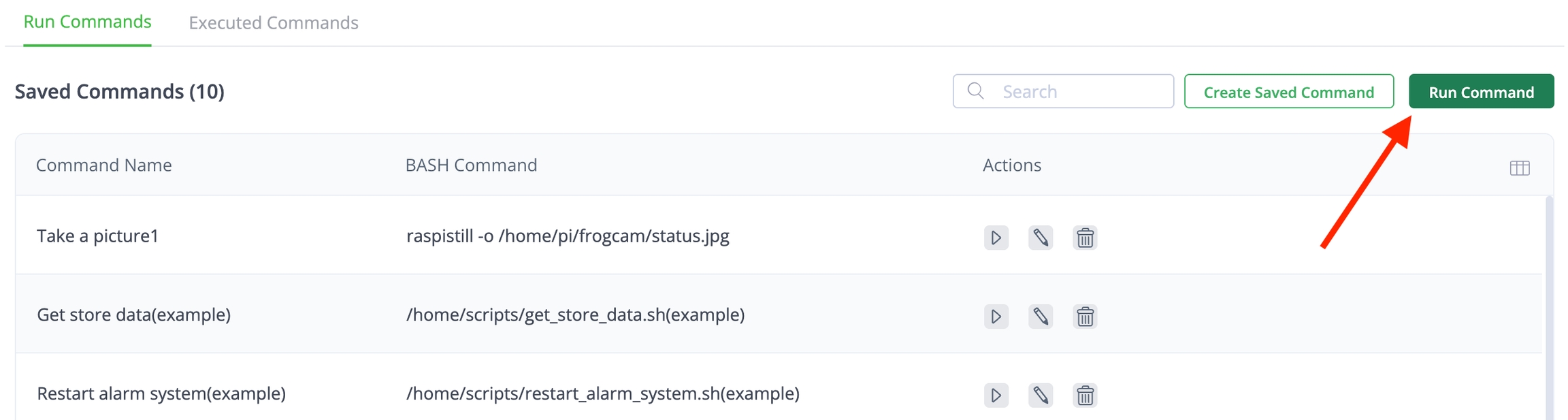
Enter a Bash command in the Command field. Click Next.
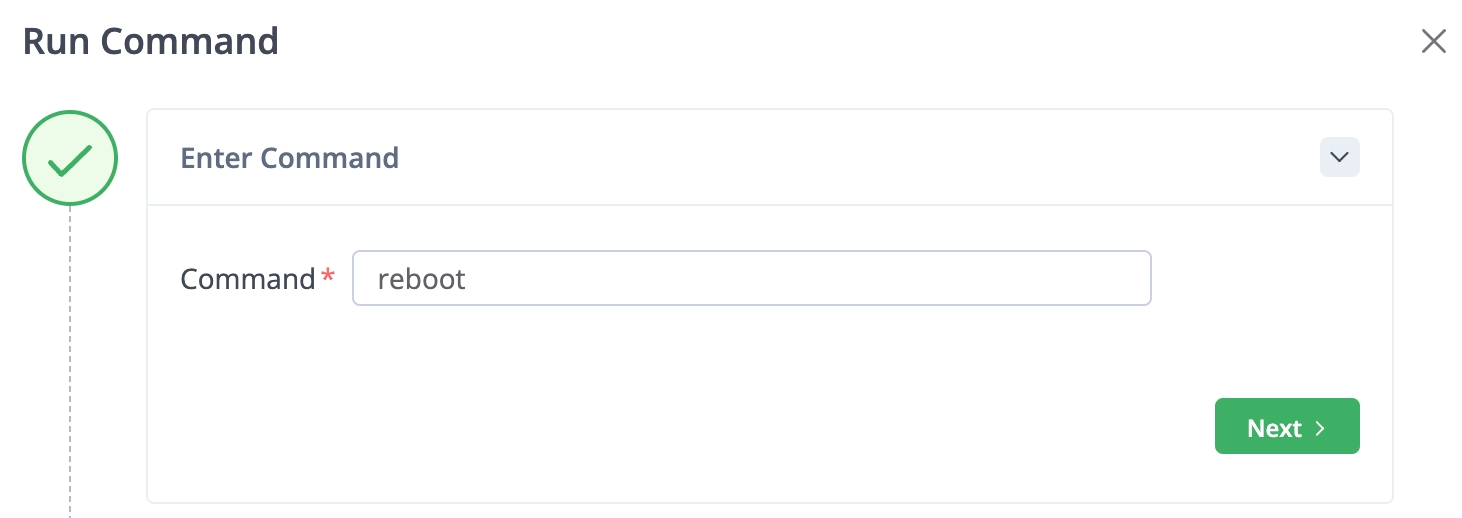
Using groups and/or additional filters, select the device(s) to receive the command. Click Next.
View the number of devices affected by the filter you applied. If this does not look right, you can go back and reset your device filter. Once you are satisfied with the filter applied, run the command on the device(s) you have chosen.
What’s Next?
Learn how to run a saved command.
Last updated
Was this helpful?

