Run a Saved Command
Run a saved command in JFrog Connect.
Connect comes with a number of saved commands that are ready to use. You can use one of these commands to speed up your work, and you can create new commands and save them to the list of saved commands for future use.
To run a saved command, do the following:
Go to Remote Tools/Command Runner in the left menu and go to the Run Commands tab.
In the list of Saved Commands, find the command you want to run. If you don’t see the command in the list displayed, use the Search to find the command.
In the row of the command, click the Play icon in the Actions column.
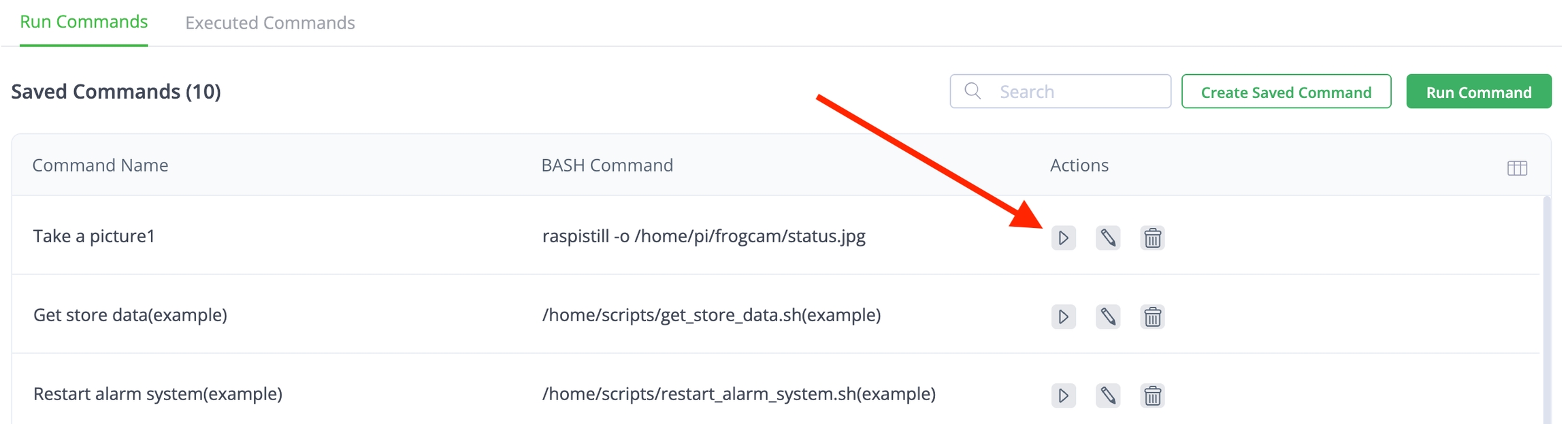
Select the groups and/or filters of the device(s) to receive the command and run the command.
What's Next?
You don’t want to run commands on your device as root user? Learn how to Run Commands as a Non-root User.
Last updated
Was this helpful?

