Open Port Tunnel Session
Use JFrog Connect’s port tunneling tool to gain access to your edge device.
JFrog Connect’s Port Tunnel tool enables you to connect remotely to the local network port of your Linux edge device and forward connections such as VNC, SSH, a web-view server, and other port-tunneling tools.
The Connect documentation provides example procedures for opening a port tunneling session using VNC, SSH, and a web-view server.
Prerequisites
At least one online device.
For using a remote SSH session, you will need ssh-client installed on the device. (This is installed by default when you download the Connect Agent to the device.)
Depending on which port tunneling tool you use, you may need additional third-party software installed on your edge device.
Tip: No ports need to be open on the device or the firewall for port tunneling to work.
Open Port Tunneling Session
To start a port tunneling session, do the following:
Go to Remote Tools/Port Tunnel in the left menu and choose the Device you would like to tunnel. Only online devices are shown in the dropdown list.
Enter a number for the Port. The port will depend on the method of port tunneling you use, for example, VNC, SSH, or Web View.
(Optional) Mark Allowed IP and enter an IP address. The port will be accessible only from this IP address. If you do not mark this, the allowed IP will be your current IP address.
Click Open Session. Wait until Connect produces the port tunnel address and copy it to your clipboard
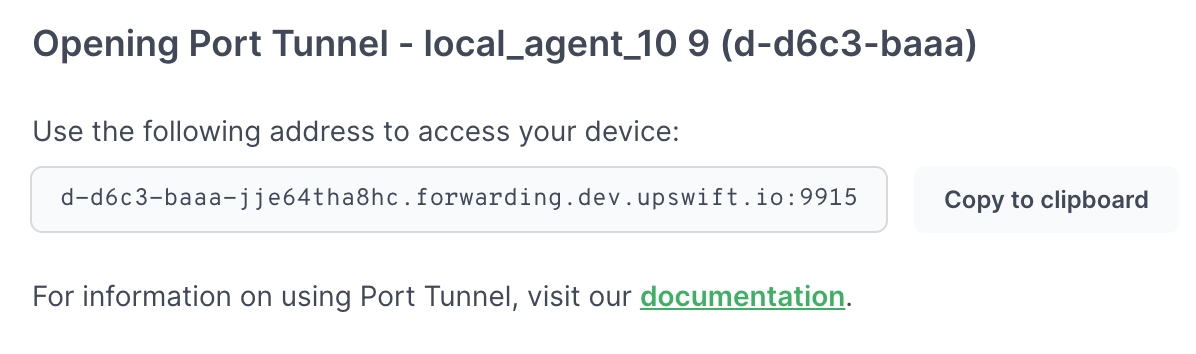
What’s Next?
See an example of port tunneling with VNC.
Was this helpful?

