Edit or Delete a Command
Edit or delete a command from the list list of Saved Commands in JFrog Connect.
Once you have saved a command in the list of Saved Commands, you can always edit it or delete it.
To edit or delete a command, do the following:
Go to Remote Tools/Command Runner in the left menu and go to the Run Commands tab.
In the list of Saved Commands, find the command you want to edit or delete. If you don’t see the command in the list displayed, use the Search to find the command.
In the row of the command, choose one of the following on the right:
The Edit icon (pencil), make your changes to the command, and save.
The Delete icon (trash can) and confirm.
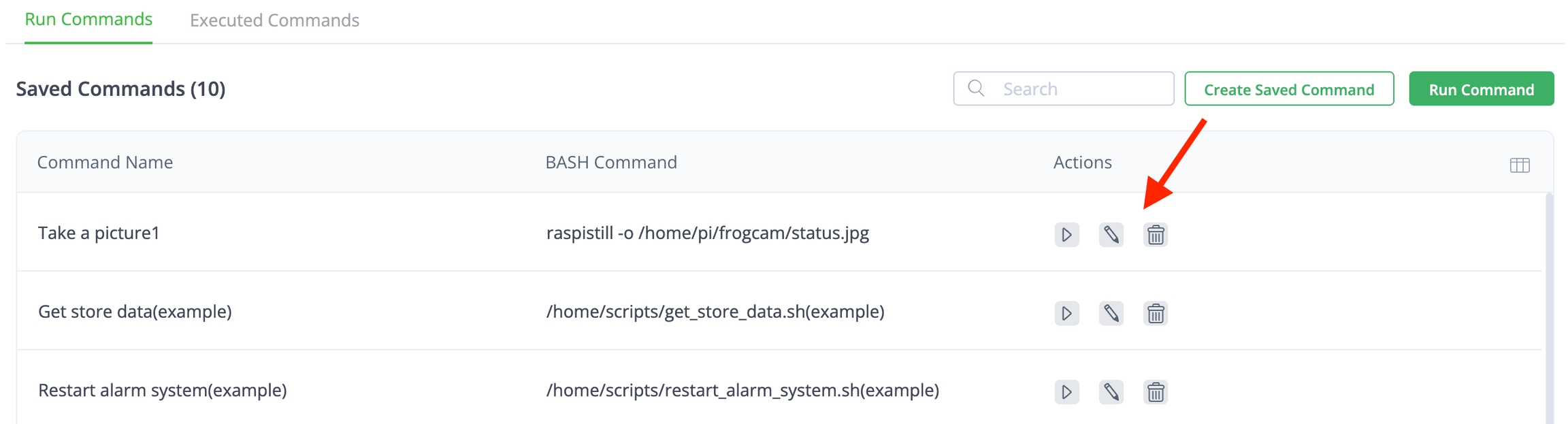
What's Next?
Learn how to get files from a device.
Was this helpful?

