Create Fleet
Use Fleets to set up completely separate environments within your JFrog Connect account. This page describes how to create and configure a fleet.
JFrog Connect creates the first fleet in your Connect account when the account is created. If you need to support multiple Connect environments that have different use cases with different users and permissions defined, you can do this by creating multiple fleets in your account. Each fleet is completely separate and has its own configuration properties.
Tip: All input parameters in Connect, such as fleet name, group, device, access tokens, etc., are case sensitive.
Step 1: Create a Fleet
To create a fleet, click the Fleet filter on the top left bar, and do the following:
In the dropdown menu, choose Add Fleet.
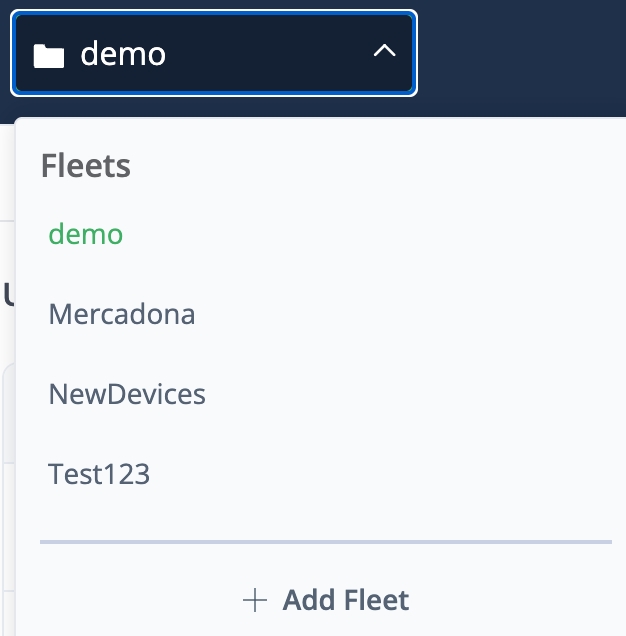
Enter the following:
Fleet Name: A name for the fleet that is alphanumeric and does not contain spaces.
Fleet Key: A unique string that identifies your fleet. The fleet key can be used to group together objects that belong to the same fleet, for example, in the audit log. Starting with a letter, the fleet key is lowercase alphanumeric and has 2 to 32 characters.
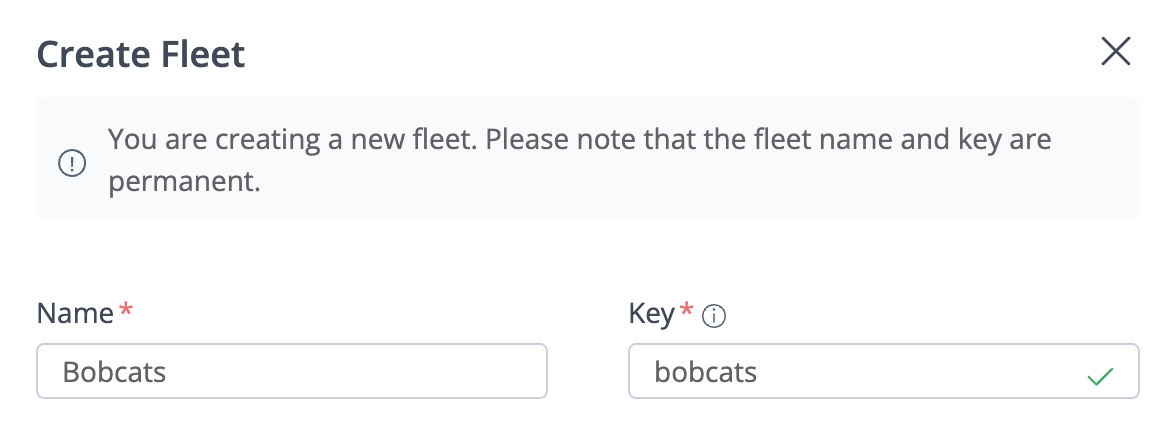
Step 2: Configure the Fleet
When Connect creates a fleet, the fleet has default values. You can change these at any time.
Groups: A project is created with two default groups, Test and Production. You can change these or add more groups. For more information about creating, modifying, and deleting groups, see Create Groups.
Device Locations: A new fleet will not have any devices assigned to it. However, when a device registers to the fleet, its location is set automatically by geolocation using the public IP address of that device. To reset the location using the current IP address, go to Fleet Settings and click Refresh Location.
Step 3: Add Users and Devices
To start populating your new fleet, you need to add some users. You can define Fleet Permissions which are fleet specific, so for example, you can create users who can see only this fleet, and not others. Likewise, you can make your new fleet invisible to some other users in your account.
To add users, go to the procedure in Add User to New Fleet.
There are several options for adding devices to the new fleet:
To register a new device to the fleet, go to: Register a Device
If you are ready to register several devices to the fleet, use one of the procedures in: Register Devices at Scale
If you need to move some devices from an existing fleet to the new one, use one of the procedures in: Move Device between Fleets.
What’s Next?
Learn how to add users to a new fleet.
Last updated
Was this helpful?

