Create Groups
Groups can help you segment your fleet into manageable subsets of devices. This page describes how to create a group in JFrog Connect.
Groups are an essential tool for dividing up your fleet of devices into manageable subsets. It is worth taking some time to think about how you want to organize your groups so that you can manage your devices efficiently.
Your default fleet that is created when your JFrog Connect account is created contains two default groups, Test and Production. You can change the names of these, create additional groups, and create sub-groups within groups.
Within a fleet in Connect, you can have two levels of groups, for example, a top-level of groups and one level of sub-groups under each group at the top level.
Create a Group
You can create a group if you have the permission: Manage groups.
To create a group, do the following:
Go to the Fleet Tab in the Fleet Settings page, and go to the Group Configuration.
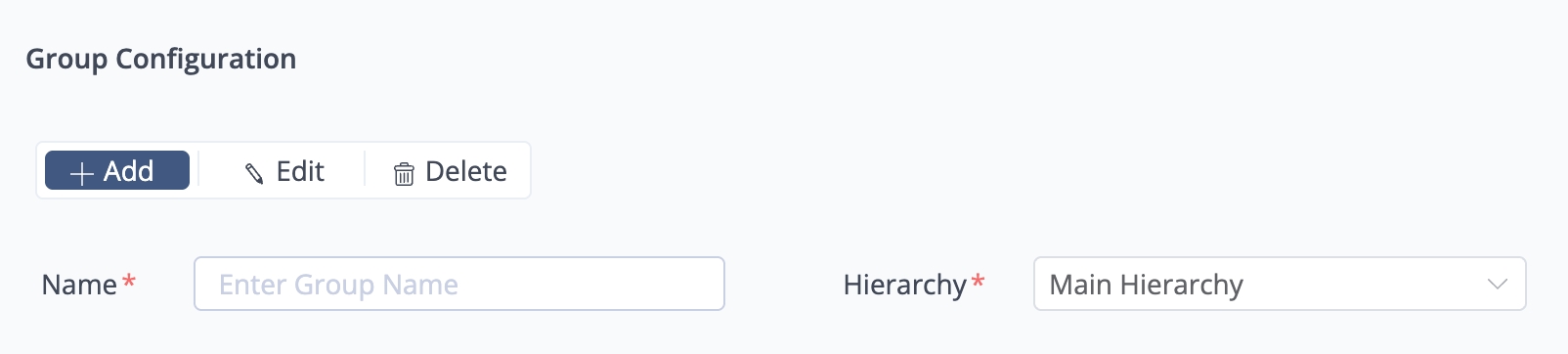
Enter a name for the group.
Choose the position of the group in your fleet hierarchy. For example, choose Main Hierarchy if you want the new group to be at the top level. If you choose a different item in the dropdown list, the new group will be a subgroup, i.e., a group at the level under that item.
Click Create Group.
What’s Next?
Learn how to add a device to a group.
Was this helpful?

