Set Deployment Tag & Version
In JFrog Connect, deployment tags and their versions serve as a user-defined version control of the software updates deployed to your devices.
Deployment Tagging Concept
Version control of software updates on thousands of devices in your fleet can be very difficult. The tagging concept in JFrog Connect provides a simple yet powerful way to keep track of your deployments.
In Connect, you can create a deployment tag. When you create a software deployment, you will use the tag name along with a version number as a way to associate software in the update with the devices the update is deployed to. This enables you to always know exactly which code (i.e., deployment tag and version) is running on a specific device. You can also filter devices by deployment tag and execute commands based on the filter used.
Example
An example would be a product that includes four different services running on the device simultaneously. To utilize the tagging concept, mark each service of your product with a deployment tag. When you update one of the services, simply define the new version of that service as the version of your deployment tag. This will enable you to know which version of the software exists on each device.
Set Deployment Tag and Version
You set your deployment tag and version when you configure a new deployment. To set the deployment tag, do the following:
In the New Deployment wizard, select the devices for the software update.
Mark Set Deployment Tag and Version and choose a tag from the dropdown list. If your deployment tag does not appear in the list, you can choose Add New Deployment Tag. Once you have created the new deployment tag, it will appear in the list.
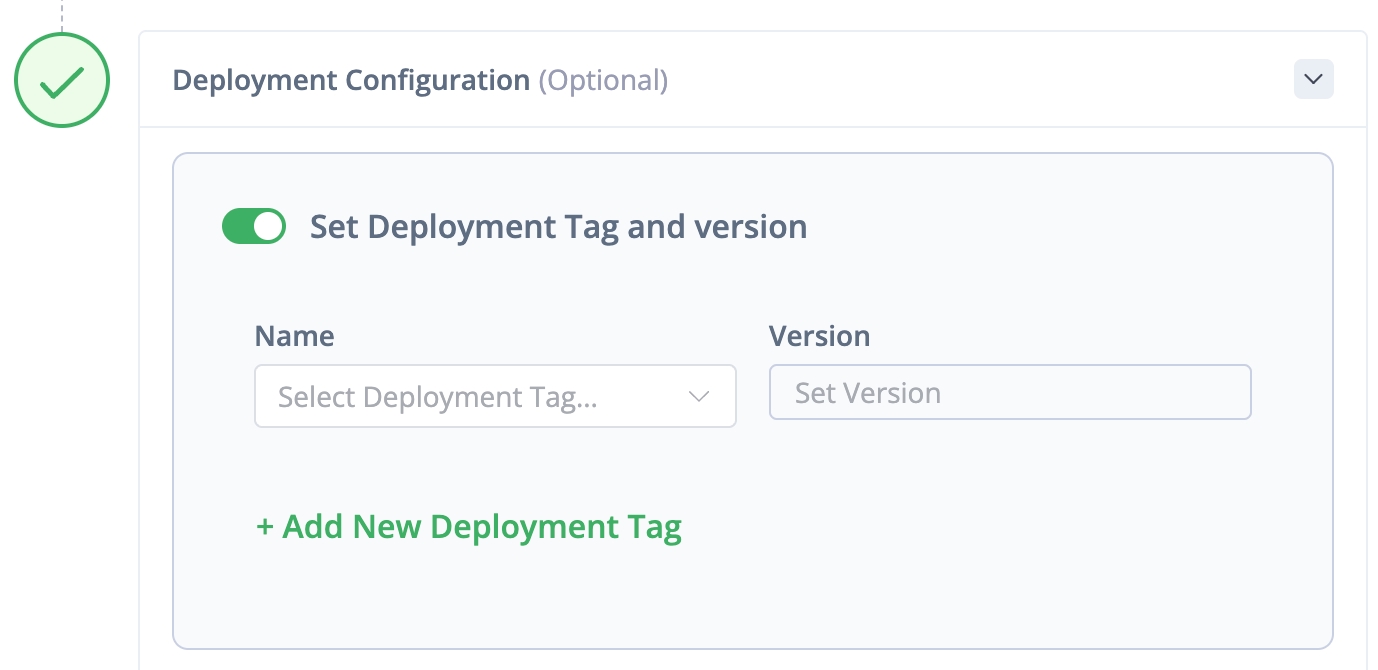
Enter a version for the deployment tag that you chose.
(Optional) Schedule the deployment, set an alert upon failure, and add a comment to help you identify the deployment.
Run the deployment.
When you create the new deployment, the deployment tag and version will be associated with the devices that you chose.
What’s Next?
Learn how to View Deployment Progress.
Last updated
Was this helpful?

