View Deployment Progress
Get a detailed picture of everything you need to know about a software deployment in JFrog Connect.
Once you have launched a deployment in JFrog Connect, you have full visibility into the status of the software update. This includes a brief summary of all deployments in the Runs table and a detailed view for each deployment.
To view the progress of your most recent deployments:
Go to Deployments in the left menu and the Runs tab. The Runs table shows you the progress summary of your software deployments.

The Runs table shows the following information:
Deployment ID: Unique identifier of the deployment and phase. For a phased deployment, a one-digit suffix indicates the phase. Values 1-3 indicate the download phases, and 4 indicates a rollback phase.
Deployment Tag: The deployment tag name, if one was configured, and the deployment tag version.
Start Time (GMT): The date and time when the deployment started.
Type: Indicates that this is a Regular or a Phased Rollout.
Flow Name: The name of the update flow used for the deployment.
Vulnerabilities: A brief listing of the vulnerability statuses detected according to the latest vulnerability scan. Hover your cursor over the CVE Severity to see the tally of the CVE Severities of vulnerabilities detected. Click the CVE Severity to find out more information about the CVEs.
Status: The number of devices in each deployment status. Hover over the numbers to see the popover with the status names. Click on the numbers to see the Detailed Deployment Information.
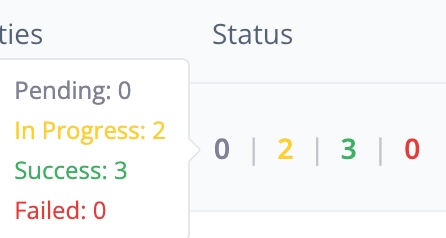
Refresh
To refresh the data manually, click the refresh button on the upper right.
Filter
If you do not see the deployments you are looking for, click the filter button on the upper right and use the filter to change the deployments in view.
What’s Next?
Learn more about viewing the Detailed Deployment Information.
Last updated
Was this helpful?

