Download Release Bundle
The Download Release Bundle step type utilizes JFrog’s packaged release cycle to deploy your entire application to your edge devices.
A release bundle groups together the contents that make up your release and provides the bill of materials for the release. For example, you can group together the different build artifacts, such as Docker images, that make up your release. The group of files can then be deployed as a single unit to your devices.
A release bundle plays a central role in the distribution flow. It specifies the different files, packages, and metadata that comprise a release, and is created and managed in JFrog Distribution. Since all the files specified in a release bundle are required in order to keep the release coherent, a release bundle is immutable.
JFrog Connect supports Release Bundles v1 and v2.
Download Release Bundle Action
The Download Release Bundle step type enables you to deploy a versioned package of software artifacts to your edge devices. In addition, a release bundle has the ability to deploy Docker images using the Docker Compose engine.
Prerequisites
Connect Agent 6.0 or later and at least one device registered.
A release bundle that is ready for deployment.
In the Create Update Flow procedure, completed through Step 3.
Add a Step and Configure the Step Type
To add a step and configure the step type you have chosen, do the following:
In the Create New Flow page, click Add Step.
In the Step Type dropdown list, choose Download Release Bundle, give the step a Step Name, and create the step. You can change the step name afterwards if you need to.
Choose the JFrog Registry where your release bundle is stored. If the registry does not appear in the list, go to Add JFrog Registry to add yours to the list. Then return to this configuration and the added registry will appear in the list.
Tip: If you want the step to pull content from an Artifactory Edge account, complete the procedure in Add JFrog Registry, and then choose that registry as your JFrog Registry.

Enter a Name for your release bundle and the Version of the release bundle that you used in Artifactory.
Tip: If you need help finding the Name and Version in Artifactory, see Get Artifactory Parameter for Release Bundle.
When you deploy the Download Release Bundle update flow with a v2 release bundle, Connect will automatically use the release bundle name and version as the deployment tag and version.
Enter the Device Path. This is where the release bundle will be installed on the edge devices. The directory on the device must exist beforehand, otherwise, the update will fail. Connect does not automatically create directories when deploying updates. You may create a folder using the Run Command step type.
Extract Content (Optional)
Docker Compose: (Optional) If your release bundle includes Docker images, specify the Release Bundle Path and the Device Path for the Docker Compose YAML file.
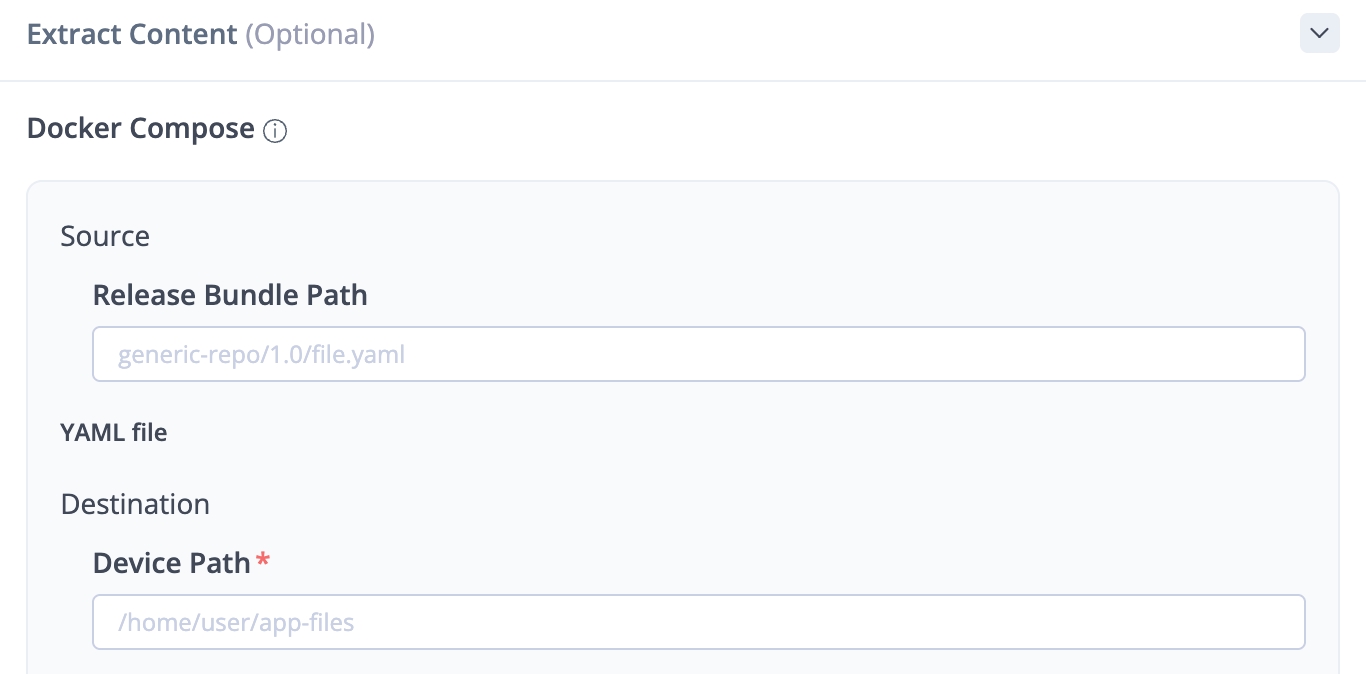
Tip: If you need help finding the Artifactory Path in Artifactory, see Get Artifactory Path.
Alternative Path: (Optional) If you have one or more files in your release bundle that need to go to different paths on the edge device, click Add. Then specify the Release Bundle Path and the Device Path for each file.
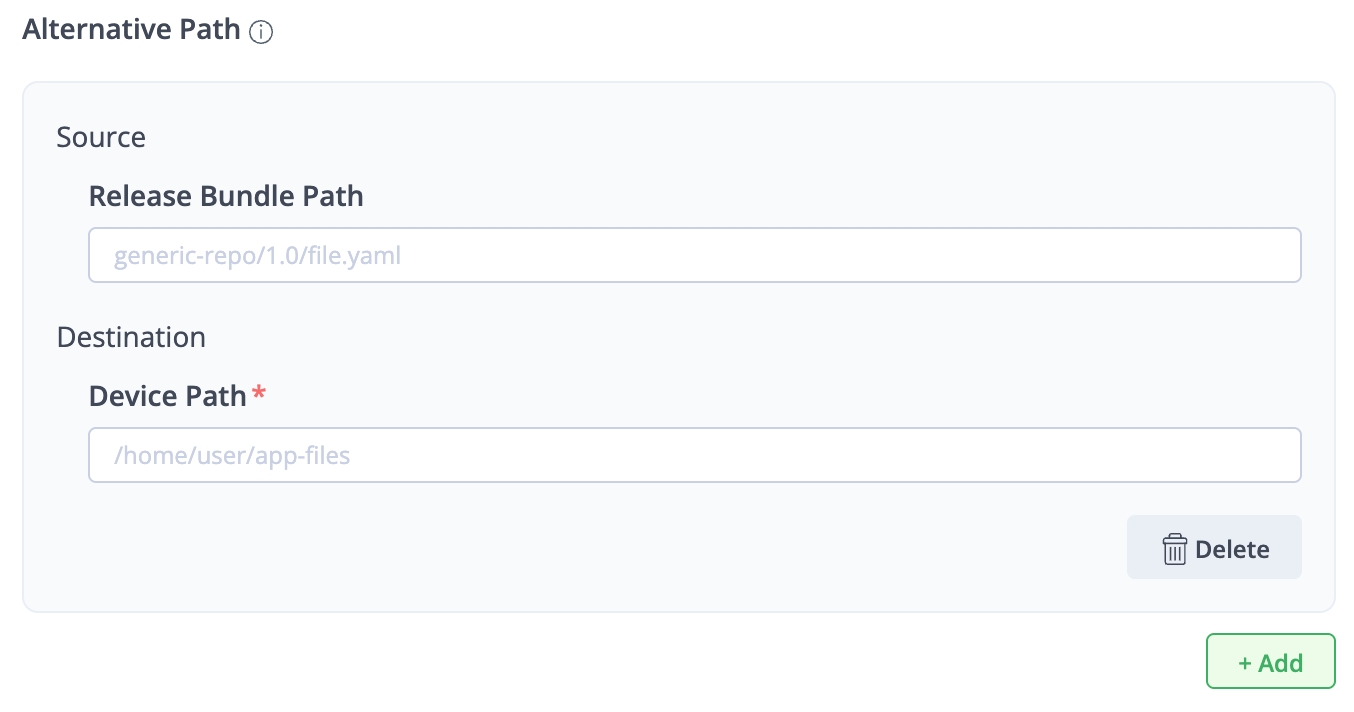
On Failure (Optional)
Configure your On Failure policy and instructions for rolling back.
Save your step configuration.
What’s Next?
Learn more about Update Parameters and find out how they might be useful for your Release Bundles flow.
Last updated
Was this helpful?

