Deploy Docker Compose
JFrog Connect integration with Docker Compose enables you to utilize Docker Compose's exceptional capabilities to deploy multiple containers to edge devices.
JFrog Connect enables you to deploy multiple containers by using Docker Compose capabilities. When you choose Deploy Docker Compose as step type in your update flow, JFrog Connect will upload the corresponding YAML file to Artifactory, and the edge device will pull it during the update.
Connect agent utilizes Docker and the Docker Compose engine to pull and run the image containers to the edge. Therefore, Docker standard practices are applied when pulling images (e.g., Docker cache and image layers).
Prerequisites
JFrog Platform Account.
Connect Agent 6.0 or later on device(s).
Docker and Docker Compose installed on your device(s).
A Docker Compose configuration file located in Artifactory.
One or more Docker images in the JFrog Platform ready for deployment. If you need to push an image to the JFrog Platform, use the
docker taganddocker pushcommands as shown below.

In the Create Update Flow procedure, completed through Step 3.
Docker Compose Version on Device
On the device, Connect Agent checks which version of Docker Compose is present and acts according to the following logic:
If docker-compose v1 is present, then Connect Agent uses docker-compose v1.
If docker-compose v1 is not present, then it uses Docker Compose v2 (no hyphen).
Therefore, if both Docker Compose v1 and v2 are present, then Connect Agent will use v1.
Add a Step and Configure the Step Type
To add a step and configure the step type you have chosen, do the following:
In the Create New Flow page, click Add Step.
In the Step Type dropdown list, choose Deploy Docker Compose, give the step a Step Name, and create the step. You can change the step name afterwards if you need to.
JFrog Registry: Choose the JFrog Registry where your artifact is stored. If the registry does not appear in the list, go to Add JFrog Registry to add yours to the list. Then return to this configuration and the added registry will appear in the list.
Tips:
When your Docker Compose YAML points to multiple Docker images, the images must be in the same registry.
If you want the step to pull content from an Artifactory Edge account, complete the procedure in Add JFrog Registry, and then choose that registry as your JFrog Registry.

Enter the source of your Docker Compose YAML file, which may be one of the following, depending on the registry you chose.
JFrog Artifactory Path (YAML file): This is the unique path where the Docker YAML file is located in Artifactory and the YAML file name. Enter this if you chose default-connect for the registry or any other Artifactory registry.
Tips: If you need help finding the Artifactory Path in Artifactory, see Get Artifactory Path.
Docker Compose YAML File: If you chose a Docker registry for the registry, drag and drop or browse to enter the Docker Compose YAML file. When you drag and drop, the file is uploaded to “Connect Default Generic” in Artifactory.
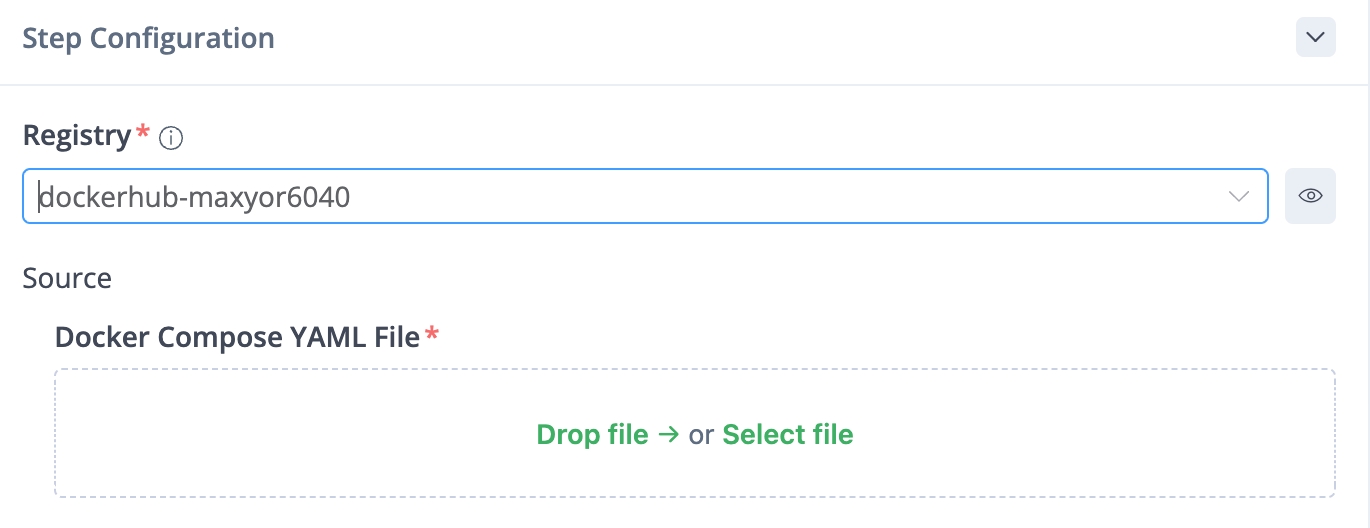
Device Path: Enter the path where the Docker Compose YAML file should be placed on the device. The folder must already exist on this path or the update will fail. (You can create a folder using the Run Command step type.)
On Failure (Optional)
Configure your On Failure policy and instructions for rolling back.
Save your step configuration.
What’s Next?
Learn how to take the next step and run the update deployment.
Last updated
Was this helpful?

