Install Debian Package
Use JFrog Connect to install and update Debian packages on your edge devices easily and securely.
The Install Debian Package step type enables you to install Debian packages onto your edge devices. The step type can be used within an update flow to automate the installation process.
This document describes how to configure an Install Debian Package step type.
Prerequisites
At least one device registered with JFrog Connect.
A local Artifactory repository. Connect does not support remote repositories.
One or more Debian packages ready for deployment, signed, and stored in your Artifactory repository. To sign the Debian package, see Sign Debian Metadata.
If you are using JFrog as your registry, Artifactory Project and Artifactory Environment must be set to All in the JFrog Registry Scope.
The repository that you choose must have a signed key. For more information about signing, see Manage Signing Keys.
In the Create Update Flow procedure, completed through Step 3.
Add a Step and Configure the Step Type
To add a step and configure the step type you have chosen, do the following:
In the Create New Flow page, click Add Step.
In the Step Type dropdown list, choose Install Debian Package, give the step a Step Name, and create the step. You can change the step name afterwards if you need to.
Choose the JFrog Registry where your image is stored. If the registry does not appear in the list, go to Add JFrog Registry to add yours to the list. Then return to this configuration and the added registry will appear in the list.
Tip: If you want the step to pull content from an Artifactory Edge account, complete the procedure in Add JFrog Registry, and then choose that registry as your JFrog Registry.

Packages: Enter the Name and Version of the package. If you leave Version blank, the latest version of the package will be installed. If you want to install more than one package, click Add. Add an additional row for each additional package.
Complete the Update Configuration information:
Repository Name: The name of the Artifactory repository containing the Debian package you want to install. The repository that you choose must have a signed key. For more information about signing, see Manage Signing Keys.
Install GPG Package: If you do not already have the GPG Package installed on your device, mark this checkbox to install it when you run the software deployment.
Distribution: The appropriate Debian distribution for your target devices (e.g., Debian Buster, Debian Bullseye, Ubuntu Noble, Ubuntu Jammy).
Component: The component (e.g., main, universe, contrib) from which to install the package. The default value is
main.Update Command Options: The
aptorapt-getcommand will be run on the device according to the Linux version. You can add options to tailor the update command to your needs.
Tip: If you need help finding the parameters above in JFrog Platform, see Get Artifactory Parameters for Debian.
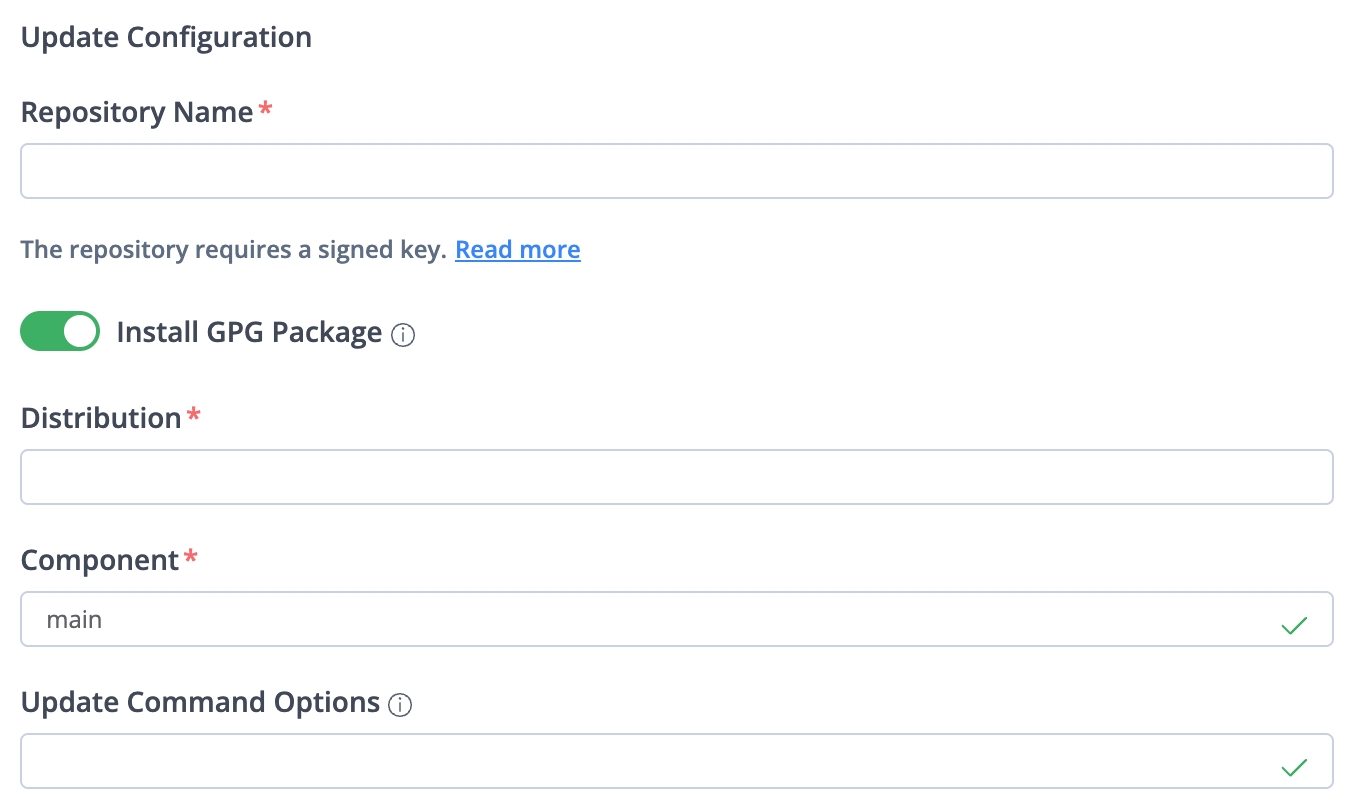
Install Configuration (Optional)
Fix Broken: Switch this on to run the
aptorapt-getcommand with the--fix-brokenoption. This can be useful for resolving dependency issues during package installation.Install Command Options: The
aptorapt-getcommand will be run on the device according to the Linux version. You can add options to tailor the install command to your needs. The -y option (equivalent to--yesor--assume-yes) is set automatically. You can use any of the options supported by the apt package installer.
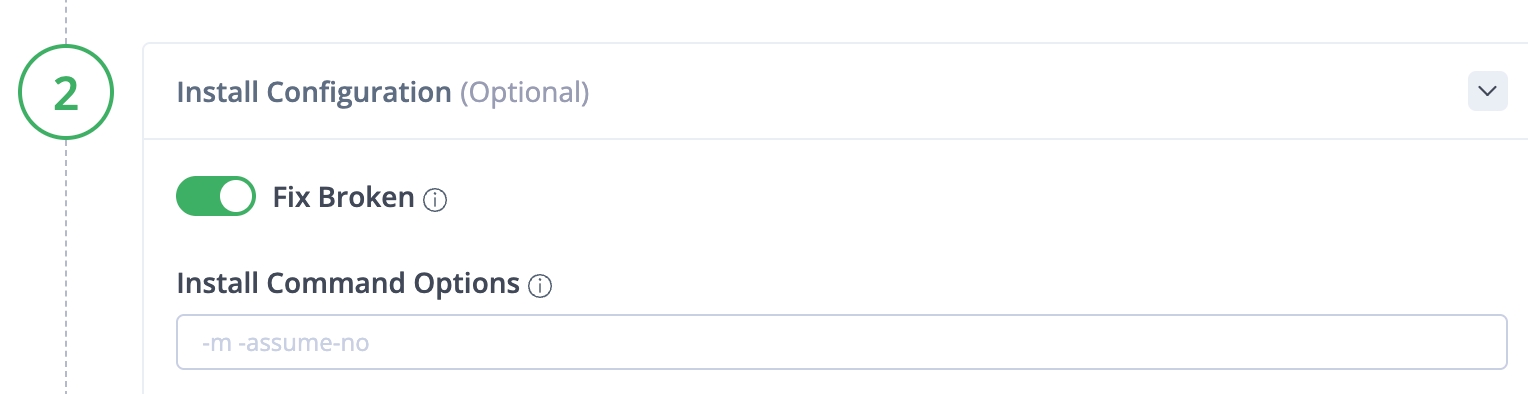
Configure On Failure Policy
Configure your On Failure policy and instructions for rolling back, should a rollback be necessary.
Save your step configuration.
What’s Next?
Learn how to configure your On Failure policy in the workflow.
Last updated
Was this helpful?

