Move Device between Fleets
Move one or more devices from one JFrog Connect fleet to another.
As you organize and maintain your fleet with JFrog Connect, you may want to move devices from one fleet to another. You can move devices easily using the procedure below.
When you move a device, the following information is moved with it: device name, MAC address, IP address, location, description, device OS, UUID, and deployment tag and version. Other information that is associated with the specific fleet, such as tags, deployments, and deployment history, will not be moved with the device. These will have to be configured in the new fleet.
Prerequisites
You have the following Fleet Permission in your current fleet and in the destination project:
Register and move devices.
Step 1: Set Filter
Before you choose specific devices to move, you need to set the main device filter to display devices in the relevant segment of your fleet.
Go to the Devices page and create a filter that will display all the devices you want to move. You can use any of the filter criteria available (groups, tags, etc.) to create a display that is most useful to you for marking the devices.
Step 2: Choose Devices and Move
To choose your devices and move them, do the following:
On the left side of the Devices table, mark the checkboxes next to the devices that will be moved. You can also choose to mark all or unmark all of the devices that are displayed.
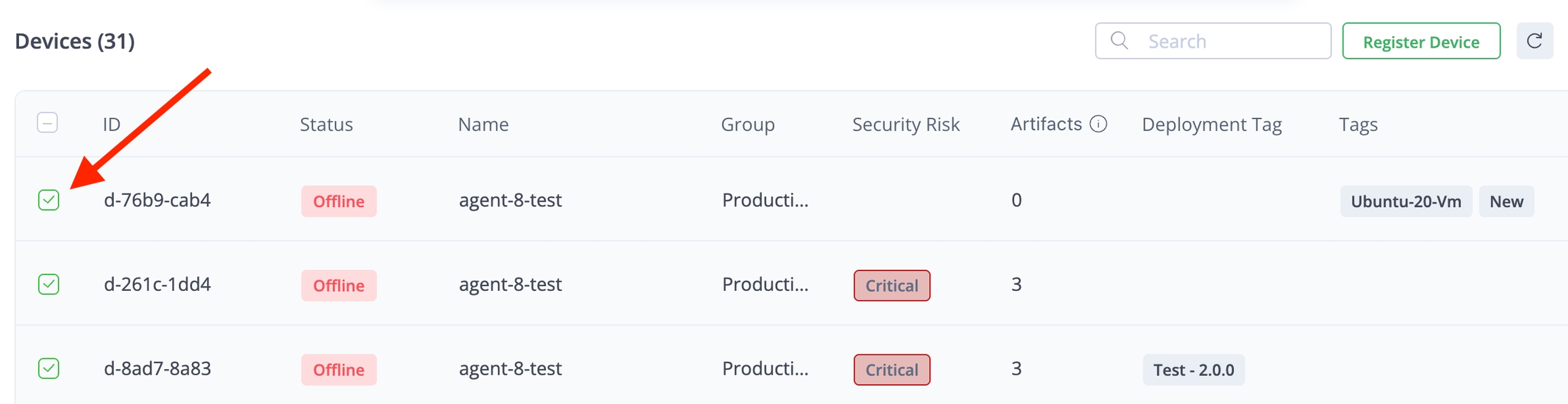
Click Change Fleet.
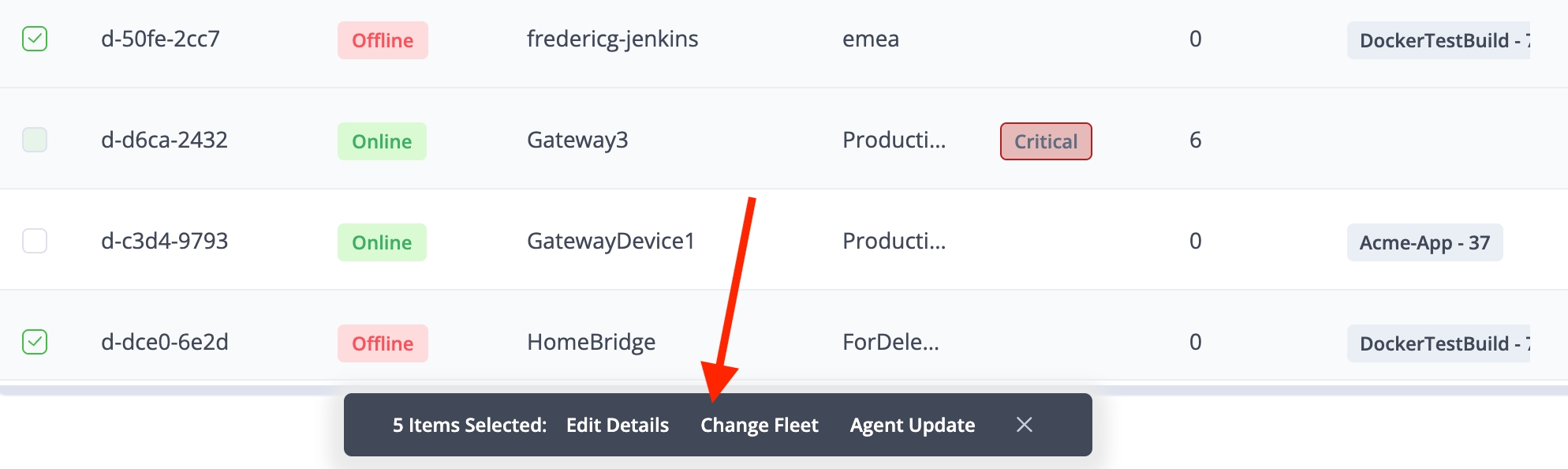
In Change Fleet, choose the parameters below and apply them.
Destination Fleet: The name of the fleet to which you are moving the device(s). The dropdown list will display only the fleets in your account where you have permission to register devices.
Destination Group: The name of the group in the destination fleet where you are moving the devices.
After you have applied the move, you can switch to the other fleet and see that the devices appear in the Devices table. If you do not see them, you can search for them in the Search bar or apply a filter to the Devices table.
What’s Next?
Groups can help you organize devices within a fleet. Learn how to create and manage groups.
Was this helpful?

